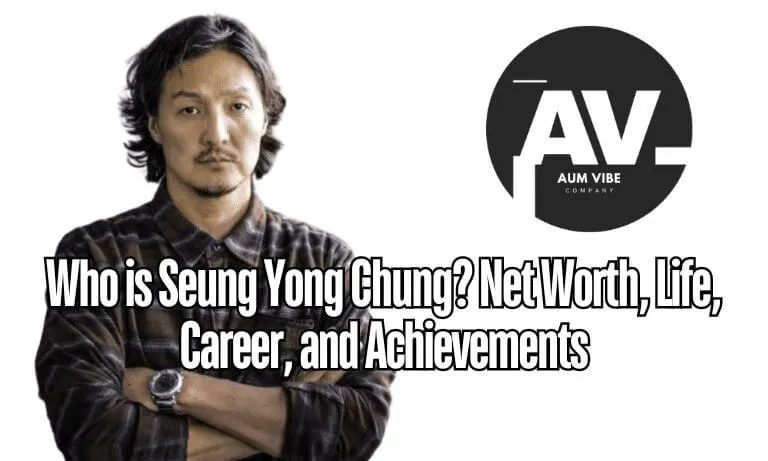How to Unpair Apple Watch from iPhone
How to Unpair Apple Watch from iPhone? If you’re looking to learn how to unpair Apple Watch from your iPhone, you’ve come to the right place. Unpairing your Apple Watch is an essential step if you’re upgrading to a new model, selling or giving away your current watch, or simply troubleshooting issues. So, how to unpair Apple Watch?
To unpair your Apple Watch, open the Apple Watch app on your iPhone, tap All Watches, select your watch, and tap Unpair Apple Watch. Confirm the process, enter your Apple ID password, and a backup will be created on your iPhone before erasing all data from the watch.
Alternatively, you can unpair directly from the watch by going to Settings > General > Reset > Erase All Content and Settings. This will factory reset your watch and remove all personal data.
This process not only disconnects your Apple Watch from your iPhone but also erases the data stored on it, ensuring your personal information is safe. In this comprehensive guide, we’ll take you through the steps, options, and considerations involved in unpairing your Apple Watch effectively.
How to Unpair Apple Watch from iPhone?
Unpairing your Apple Watch from your iPhone is a simple process, but it’s crucial to follow each step carefully to ensure no data is lost. Here’s how:
Step-by-Step Guide:
- Keep Devices Close: Ensure that your Apple Watch and iPhone are close together before starting the unpairing process. Keeping both devices nearby is essential for a seamless backup and disconnection.
- Open the Apple Watch App: Launch the Apple Watch app on your iPhone. This app is used to manage all Apple Watch settings, including unpairing.
- Tap ‘My Watch’: Once in the app, navigate to the My Watch tab, where you’ll see all watches paired with your iPhone.
- Select ‘All Watches’: At the top of the screen, tap All Watches to view all the watches currently connected to your phone.
- Tap the Info Button (‘i’): Next to the watch you want to unpair, you’ll see a small information (i) button. Tap this to proceed.
- Tap ‘Unpair Apple Watch’: Scroll down and tap Unpair Apple Watch. A confirmation will appear.
- Confirm the Unpairing Process: You will be prompted to confirm your decision. Depending on the Apple Watch model, you may also be asked whether to keep or remove the cellular plan. If you’re keeping the watch, you can choose to retain the plan; otherwise, opt to remove it.
- Enter Apple ID Password: To complete the process, you’ll need to enter your Apple ID password to disable the Activation Lock. This ensures that your Apple Watch is no longer linked to your account, making it usable for someone else.
- Backup Creation: When you unpair the watch, your iPhone will automatically create a backup. This is useful if you want to set up a new watch using the same data.
What Is Apple Watch Unpairing?
Unpairing your Apple Watch refers to disconnecting it from your iPhone. This process will reset the watch to factory settings, removing all your personal data, apps, and configurations. The Apple Watch app on your iPhone will create a backup of your data, allowing you to restore it later to a new or reset Apple Watch.
You may also like: Revo Technologies Murray Utah
Why Should You Unpair Your Apple Watch?
There are several reasons why you might need to unpair your Apple Watch:
- Upgrading: If you’re planning to upgrade to a newer model, you need to unpair your old watch.
- Selling or Gifting: Unpairing ensures that your personal information is removed from the watch before handing it over to someone else.
- Troubleshooting: Sometimes, unpairing and re-pairing can solve connectivity or performance issues between your Apple Watch and iPhone.
What Happens When You Unpair Your Apple Watch?
Unpairing your Apple Watch essentially performs a factory reset. This means:
- Data Backup: A backup of your data is created on your iPhone (if done through the app).
- Erasing of Personal Information: All data, including messages, contacts, photos, and apps, will be removed from the watch.
- Disabling Activation Lock: The Apple ID lock is disabled, making the watch usable by someone else.
Important Considerations When Unpairing
- Backup: Always ensure a backup is created during the unpairing process, especially if you plan to use that data on a new Apple Watch.
- Cellular Plan: If your Apple Watch is a cellular model, decide whether to keep or remove the plan, especially if you’re trading in or selling the watch.
How to Unpair and Repair Apple Watch?
Sometimes, you may want to unpair your Apple Watch to troubleshoot and repair issues like slow performance or connectivity problems. After unpairing, you can re-pair the watch by following these steps:
- Unpair the Watch: Follow the unpairing process as outlined above.
- Restart Both Devices: After unpairing, restart both your Apple Watch and iPhone.
- Re-pair the Watch: Open the Apple Watch app and follow the instructions to pair your Apple Watch again. During setup, you can restore it from the backup created earlier.
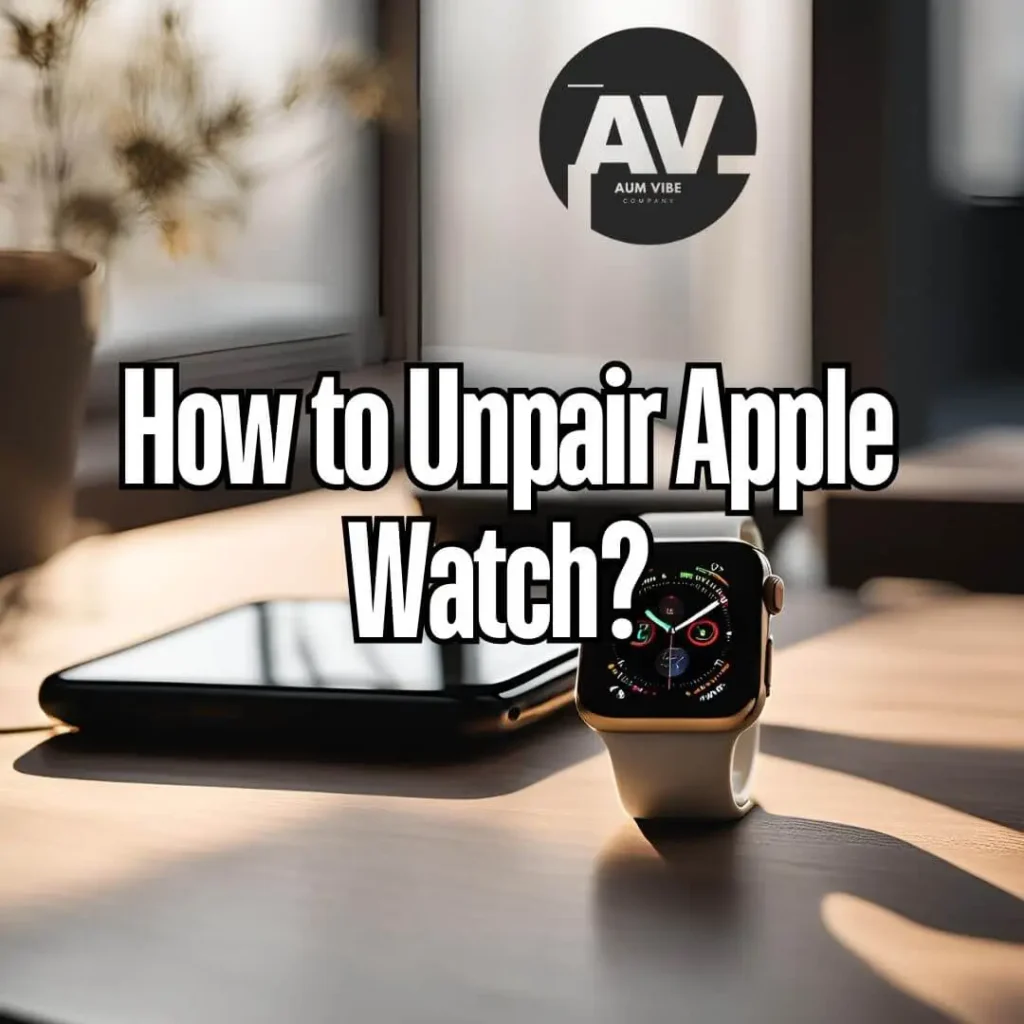
Frequently Asked Questions (FAQs) – How to unpair Apple Watch from iPhone?
How do I unpair my Apple Watch without my iPhone?
You can unpair your Apple Watch directly from the device by going to Settings > General > Reset > Erase All Content and Settings.
What happens when I unpair my Apple Watch?
Unpairing will erase all data from the watch and reset it to factory settings. A backup is created on your iPhone.
How do I unpair and repair my Apple Watch?
Unpair your watch using the Apple Watch app, then restart both devices. Re-pair it by following the on-screen instructions in the Apple Watch app.
Will unpairing my Apple Watch erase everything?
Yes, unpairing your Apple Watch erases all content and settings, but your data is backed up on your iPhone.
Can I unpair my Apple Watch if I’ve forgotten my Apple ID password?
You will need to reset your Apple ID password through Apple’s support before unpairing.
How to unpair Apple Watch from iPhone?
Open the Apple Watch app, tap All Watches, select the watch, and tap Unpair Apple Watch.
What should I do before selling or giving away my Apple Watch?
Ensure that you unpair your Apple Watch, disable Activation Lock, and erase all content and settings.
How do I know if my Apple Watch is unpaired?
Once unpaired, the watch will display the initial setup screen, and it will no longer be connected to your iPhone.
Can I unpair my Apple Watch remotely?
Yes, you can unpair an Apple Watch remotely via iCloud by selecting Erase Apple Watch under the Find My feature.
What is Activation Lock, and how do I disable it?
Activation Lock prevents others from using your watch. To disable it, unpair your Apple Watch and enter your Apple ID password.
Conclusion – How to Unpair Apple Watch from iPhone
Unpairing your Apple Watch is a straightforward but important process, whether you’re upgrading, selling, or troubleshooting the device. By following the steps outlined in this guide, you can ensure that your personal information is safely removed and backed up, allowing you to either pass the watch to a new owner or repair any issues. Remember to consider important details like your cellular plan and Activation Lock to ensure a smooth transition. Hopefully, now you have got the answer to “how to unpair Apple Watch from iPhone?”