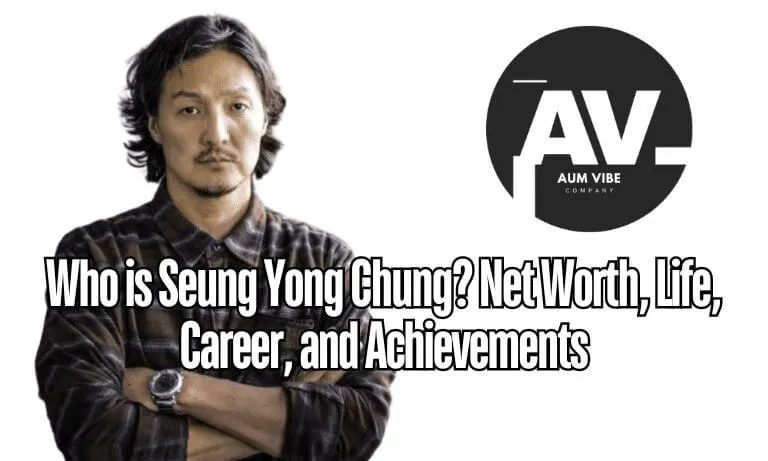Blooket Host
The concept of hosting on Blooket Host has revolutionized the way students learn, making educational games interactive, fun, and engaging. A host Blooket allows users to create and moderate games while inviting players to join in real-time using a game code or link. But how to blooket host?
To host on Blooket, log in to your account and select a question set from the Blooket dashboard host. Choose a game mode, click “Host,” and share the game code or link with players. Once participants join, press “Start” to begin the game.
In this comprehensive guide, we will explore the ins and outs of how to host a Blooket game, the various game modes available, frequently asked questions, and much more. By the end of this article, you’ll know everything you need to confidently become a Blooket host and enhance your students’ learning experience.
What is a Blooket Host?
A Blooket host is essentially the person who sets up and moderates a game on Blooket. Whether you’re a teacher, student, or just a casual player, hosting a Blooket game gives you control over the game settings, modes, and how players interact with the quiz questions. The role of a host is crucial because it not only engages the participants but also fosters a competitive learning environment.
You may also like: Blooket Code
How Do You Host a Blooket Game?
To host a game on Blooket, follow these steps:
- Access Your Blooket Dashboard: Start by logging into your Blooket account. Navigate to the Blooket dashboard by clicking on your profile icon. If you’re new to Blooket, you will first need to sign up for an account.
- Find or Create a Set: To host a game, you need a question set. You can either create your own or browse through the vast library of pre-made sets available on Blooket. Once you’ve selected the set you want to use, click the Host button.
- Select a Game Mode: Choose from Blooket’s twelve game modes, which we’ll discuss in more detail later. Game modes range from competitive options like Battle Royale to more strategy-focused ones like Tower Defense.
- Configure Game Settings: Customize your game by setting time limits, objectives, and whether players can join after the game has started. You can also decide if players should use random or real names.
- Share the Game Code: After you configure the settings, Blooket will generate a 6-digit game code. Share this code with players, or provide them with a join link or QR code for easy access.
- Start the Game: Once all the players have joined, click Start to begin the game. As the host, you will control the flow of the game, including timing and pacing.
What Game Modes Can You Host on Blooket?
Blooket offers a wide array of game modes that cater to different teaching styles and learning preferences. Below are some popular modes you can host:
| Game Mode | Description |
| Monster Brawl | Players fight using blooks they collect in a battle for domination. |
| Gold Quest | Players search for gold while answering questions correctly to win. |
| Crypto Hack | Players try to steal crypto from other players by answering questions accurately. |
| Fishing Frenzy | Players catch fish to earn points, with every correct answer adding to their total. |
| Blook Rush | A race-based game where players build and expand as they answer questions. |
| Battle Royale | A competitive game mode where players eliminate opponents by answering questions correctly. |
| Tower Defense | A strategy game where players use correct answers to defend their base from enemies. |
| Cafe | Players run a virtual café and serve customers based on correct answers. |
| Factory | Players manage a factory and produce blooks while answering questions. |
| Racing | A fast-paced game where players race each other by answering questions correctly. |
| Classic | The traditional quiz game where players answer questions to score points. |
| Deceptive Dinos | Players try to outsmart each other in a game of deception, with correct answers unlocking new actions. |
How to Host a Blooket Game as a Student?
Students can also host games on Blooket. Here’s how to do it:
- Create a Student Account: If you’re a student, you need to create an account on Blooket. You can use your school email or a personal email to sign up.
- Find or Create a Question Set: Just like teachers, students can create their own question sets or use pre-existing ones available on Blooket.
- Follow the Steps to Host: The process for students is the same as it is for teachers: go to the Blooket dashboard, choose a set, select a game mode, configure settings, and share the game code with classmates.
Can You Host a Blooket Without an Account?
Unfortunately, you cannot host a Blooket game without an account. Hosting requires access to the Blooket dashboard, which is only available once you log in. However, you can play in a hosted game without an account by simply entering the game code.
How to Join a Blooket Host or Blooket Host a Game?
Joining a game hosted on Blooket is straightforward:
- Go to Blooket.com: Visit the Blooket website and click on the Join button. Alternatively, you can go to play.blooket.com directly.
- Enter the Game Code: Type in the 6-digit game code provided by the host. Alternatively, you can scan the QR code or click on the link shared by the host to join the game.

How to Host and Play Blooket at the Same Time?
As a Blooket host, you can also participate in the game you’re hosting. To do this, follow these steps:
- Join the Game as a Player: After setting up the game, open a new browser window or tab and go to play.blooket.com. Enter the game code that was generated and join the game just like any other player.
- Host and Play Simultaneously: As the host, you can manage the game settings and oversee player progress while simultaneously answering questions and participating in the game.
Can You Host Blooket Solo?
Yes, Blooket allows users to host games solo. If you want to practice your knowledge or simply enjoy one of Blooket’s game modes, you can host a game and join it yourself without inviting other players. This is particularly useful for students who want to review content independently.
How to Use the Blooket Host Dashboard?
The Blooket host dashboard is the control center for all your hosting needs. Here’s how to navigate it:
- Game History: View previous games you’ve hosted, including player scores and statistics.
- Create or Find Sets: Create your own question sets or search for existing sets to use in your game.
- Manage Players: As a host, you can manage who joins your game, remove disruptive players, or enable settings like late join.
- Track Performance: Use the dashboard to see player progress, including how many questions were answered correctly and overall game stats.
What Are the Benefits of Hosting a Blooket Game?
Hosting a game on Blooket offers several educational and motivational benefits:
- Engagement: Gamified learning makes students more engaged and excited about the content.
- Customizable Learning: Teachers can tailor questions to their students’ needs, ensuring that learning is targeted and relevant.
- Competitive Spirit: The various game modes encourage friendly competition, which can motivate students to participate and perform better.
- Immediate Feedback: Players get instant feedback on their answers, helping them learn and correct mistakes in real-time.
Frequently Asked Questions FAQs – Blooket Host
How to blooket host a game?
To blooket host a game, first log in to your account on Blooket.com. From the Blooket dashboard host, select a question set, choose a game mode, and click host Blooket. Share the join code or link with players, and click “start” to begin the game.
Can you host a Blooket without an account?
No, you cannot host a Blooket game without an account. Signing up for a free account is necessary to access the Blooket host dashboard and start a game. Once signed in, you can host a Blooket game using the dashboard.
How do students join a Blooket host game?
Students can join a Blooket host game by entering the game code at play.blooket.com/host. The host will provide this code, and students can join via Blooket join host links or QR codes displayed on the screen.
What is the Blooket host dashboard?
The Blooket host dashboard is where you manage all hosting activities, including selecting question sets, choosing game modes, and tracking player progress. From the dashboard, you can also start a game and use the Blooket join host feature to share the join code with participants.
How to host a Blooket game as a student?
To host a Blooket game as a student, sign up for a Blooket host account. Once logged in, go to the Blooket dashboard host, select a question set, and choose a game mode. Click host Blooket and share the game code with your classmates.
Can you host Blooket for free?
Yes, you can host Blooket games for free using a basic account. The free version allows you to access most game modes and features through the Blooket host dashboard. However, premium features like larger player limits require a subscription.
How to host Blooket on mobile?
You can host Blooket on mobile by logging into Blooket.com from your mobile browser. The Blooket host dashboard is mobile-friendly, allowing you to set up and host a Blooket game just as you would on a desktop.
How do you play Blooket as a host?
To play Blooket as a host, log in to your account, choose a game set from the Blooket dashboard host, and start a game. Once you host Blooket, you can also join the game by entering the code on Blooket/play host.
What is the process to host a Blooket game now?
To host Blooket now, log in to your Blooket host account, select a game set from your dashboard, and click host Blooket game. Configure the game settings and share the join code or link for others to participate.
How to join a game on Blooket as a host?
You can join Blooket host games by entering the host’s game code at play.blooket.com/host. The code will be provided by the person hosting, allowing you to join their live session.
What is the Blooket host login process?
To access the Blooket host dashboard, go to Blooket login host and enter your credentials. Once logged in, you can create, manage, and host Blooket games from the dashboard.
How to host and join a Blooket game simultaneously?
To host Blooket and join a game at the same time, set up a game in one browser tab using the Blooket host dashboard. Then, open a new tab and go to play.blooket.com/host to join your own game using the game code.
Can you host Blooket solo?
Yes, you can host Blooket solo by starting a game and joining it yourself. Simply log in to the Blooket host dashboard, set up a game, and join using the code from Blooket/play host.
How to host a Blooket game without an account?
It is not possible to host a Blooket game without an account. You must sign up for a Blooket host account to access the Blooket dashboard host and manage games.
How to create and host a Blooket game?
First, log in to your Blooket host account. From the Blooket host dashboard, click “Create” to build a new question set, then choose a game mode. Once ready, click host Blooket and share the join code with players.
How to host a Blooket game as a student for free?
Students can host Blooket games for free by signing up for a basic account. After logging into the Blooket dashboard host, they can select a question set, click host Blooket, and share the game code with classmates.
How to get the Blooket host code?
The host Blooket code is automatically generated when you host a Blooket game. It will be displayed on the screen for players to join via Blooket/play host.
How do you host Blooket games on mobile?
Hosting Blooket games on mobile is simple. Access Blooket.com from your phone’s browser, log in, and use the Blooket host dashboard to manage the game. Share the code from Blooket join host for participants to join.
How to host a Blooket game using the dashboard?
Access the Blooket host dashboard by logging into your account. From the dashboard, select a question set, choose a game mode, and click host Blooket. Share the Blooket join code host with your players to join the game.
How to play blooket host without signing up?
You cannot play blooket host without signing up. To access the Blooket host dashboard and manage your games, you need to create a Blooket host account.
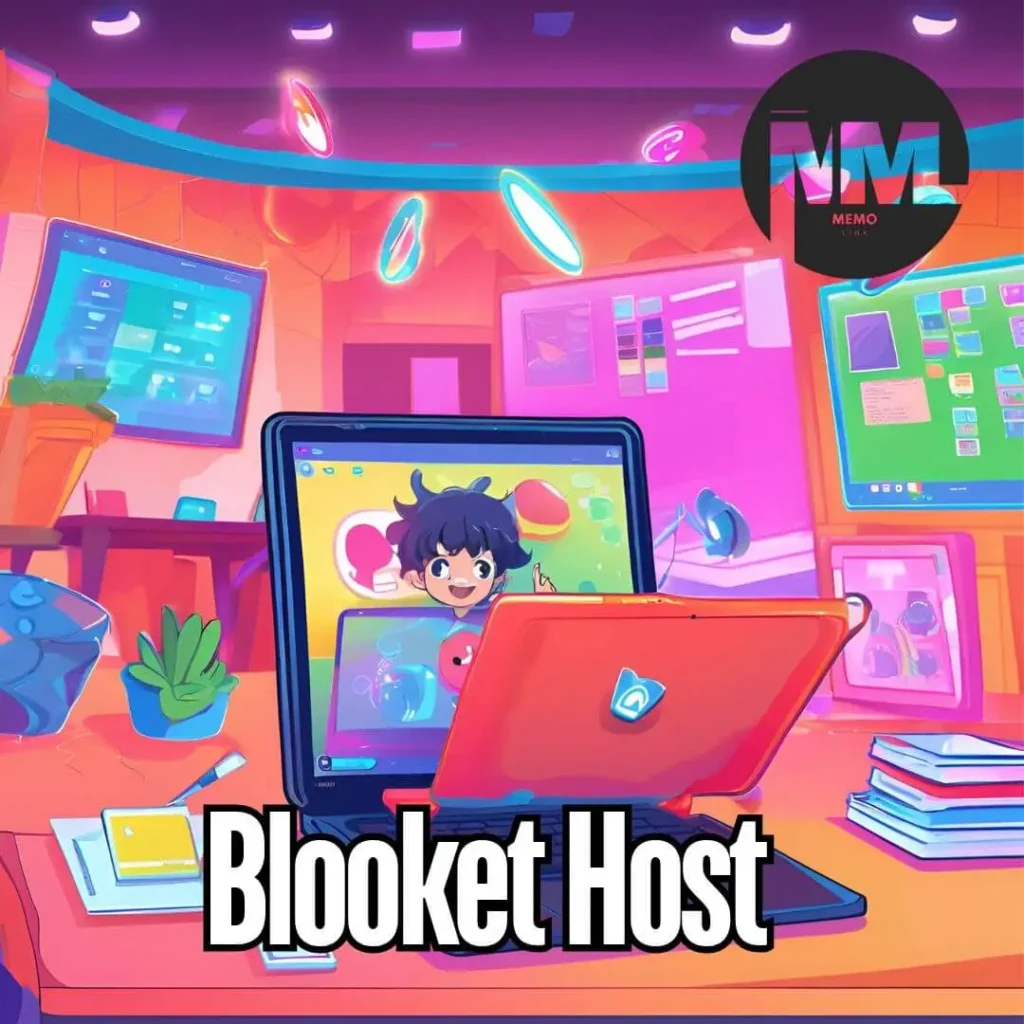
Conclusion
Being a Blooket host is an excellent way to make learning fun and interactive. Whether you’re a teacher looking to engage students or a student reviewing material, hosting a game on Blooket is simple and rewarding.
With a variety of game modes, easy-to-use settings, and the ability to host solo or with large groups, Blooket is a versatile tool for education. By following the steps outlined in this guide, you’ll be ready to host a Blooket game and create an enjoyable learning experience for everyone involved.
wipeoutcasting
wipeoutcasting
wipeoutcasting
wipeoutcasting
wipeoutcasting
wipeoutcasting
wipeoutcasting
wipeoutcasting
wipeoutcasting
wipeoutcasting
wipeoutcasting
wipeoutcasting
wipeoutcasting
wipeoutcasting
wipeoutcasting
wipeoutcasting
wipeoutcasting
wipeoutcasting
wipeoutcasting
wipeoutcasting
wipeoutcasting
wipeoutcasting
wipeoutcasting
wipeoutcasting
wipeoutcasting
wipeoutcasting
wipeoutcasting
wipeoutcasting
wipeoutcasting
wipeoutcasting
wipeoutcasting
wipeoutcasting
wipeoutcasting
wipeoutcasting
wipeoutcasting
wipeoutcasting
wipeoutcasting
wipeoutcasting
wipeoutcasting
wipeoutcasting
wipeoutcasting
wipeoutcasting
wipeoutcasting
wipeoutcasting
wipeoutcasting
wipeoutcasting
wipeoutcasting
wipeoutcasting
wipeoutcasting
wipeoutcasting
wipeoutcasting
wipeoutcasting
wipeoutcasting
wipeoutcasting
wipeoutcasting
wipeoutcasting
wipeoutcasting
wipeoutcasting
wipeoutcasting
wipeoutcasting
wipeoutcasting
wipeoutcasting
wipeoutcasting
wipeoutcasting
wipeoutcasting
wipeoutcasting
wipeoutcasting
wipeoutcasting
wipeoutcasting
wipeoutcasting
wipeoutcasting
wipeoutcasting
wipeoutcasting
wipeoutcasting
wipeoutcasting
wipeoutcasting
wipeoutcasting
wipeoutcasting
wipeoutcasting
wipeoutcasting
wipeoutcasting
wipeoutcasting
wipeoutcasting
wipeoutcasting
wipeoutcasting
wipeoutcasting
wipeoutcasting
wipeoutcasting
wipeoutcasting
wipeoutcasting
wipeoutcasting
wipeoutcasting
wipeoutcasting
wipeoutcasting
wipeoutcasting
wipeoutcasting
wipeoutcasting
wipeoutcasting
wipeoutcasting
wipeoutcasting
wipeoutcasting
wipeoutcasting
wipeoutcasting
wipeoutcasting
wipeoutcasting
wipeoutcasting
wipeoutcasting
wipeoutcasting
wipeoutcasting
wipeoutcasting
wipeoutcasting
wipeoutcasting
wipeoutcasting
wipeoutcasting
wipeoutcasting
wipeoutcasting
wipeoutcasting
wipeoutcasting
wipeoutcasting
wipeoutcasting
wipeoutcasting
wipeoutcasting
wipeoutcasting
wipeoutcasting
wipeoutcasting
wipeoutcasting
wipeoutcasting
wipeoutcasting
wipeoutcasting
wipeoutcasting
wipeoutcasting
wipeoutcasting
wipeoutcasting
wipeoutcasting
wipeoutcasting
wipeoutcasting
wipeoutcasting
wipeoutcasting
wipeoutcasting
wipeoutcasting
wipeoutcasting
wipeoutcasting
wipeoutcasting
wipeoutcasting
wipeoutcasting
wipeoutcasting
wipeoutcasting
wipeoutcasting
wipeoutcasting
wipeoutcasting
wipeoutcasting
wipeoutcasting
wipeoutcasting
wipeoutcasting
wipeoutcasting
wipeoutcasting
wipeoutcasting
wipeoutcasting
wipeoutcasting
wipeoutcasting
wipeoutcasting
wipeoutcasting
wipeoutcasting
wipeoutcasting
wipeoutcasting
wipeoutcasting
wipeoutcasting
wipeoutcasting
wipeoutcasting
wipeoutcasting
wipeoutcasting
wipeoutcasting
wipeoutcasting
wipeoutcasting
wipeoutcasting
wipeoutcasting
wipeoutcasting
wipeoutcasting
wipeoutcasting
wipeoutcasting
wipeoutcasting
wipeoutcasting
wipeoutcasting
wipeoutcasting
wipeoutcasting
wipeoutcasting
wipeoutcasting
wipeoutcasting
wipeoutcasting
wipeoutcasting
wipeoutcasting
wipeoutcasting
wipeoutcasting
wipeoutcasting
wipeoutcasting
wipeoutcasting
wipeoutcasting
wipeoutcasting
wipeoutcasting
wipeoutcasting
hekkpipe
hekkpipe
hekkpipe
hekkpipe
hekkpipe
hekkpipe
hekkpipe
hekkpipe
hekkpipe
hekkpipe
hekkpipe
hekkpipe
hekkpipe
hekkpipe
hekkpipe
hekkpipe
hekkpipe
hekkpipe
hekkpipe
hekkpipe
hekkpipe
hekkpipe
hekkpipe
hekkpipe
hekkpipe
hekkpipe
hekkpipe
hekkpipe
hekkpipe
hekkpipe
hekkpipe
hekkpipe
hekkpipe
hekkpipe
hekkpipe
hekkpipe
hekkpipe
hekkpipe
hekkpipe
hekkpipe
hekkpipe
hekkpipe
hekkpipe
hekkpipe
hekkpipe
hekkpipe
hekkpipe
hekkpipe
hekkpipe
hekkpipe
hekkpipe
hekkpipe
hekkpipe
hekkpipe
hekkpipe
hekkpipe
hekkpipe
hekkpipe
hekkpipe
hekkpipe
hekkpipe
hekkpipe
hekkpipe
hekkpipe
hekkpipe
hekkpipe
hekkpipe
hekkpipe
hekkpipe
hekkpipe
hekkpipe
hekkpipe
hekkpipe
hekkpipe
hekkpipe
hekkpipe
hekkpipe
hekkpipe
hekkpipe
hekkpipe
hekkpipe
hekkpipe
hekkpipe
hekkpipe
hekkpipe
hekkpipe
hekkpipe
hekkpipe
hekkpipe
hekkpipe
hekkpipe
hekkpipe
hekkpipe
hekkpipe
hekkpipe
hekkpipe
hekkpipe
hekkpipe
hekkpipe
hekkpipe
hekkpipe
hekkpipe
hekkpipe
hekkpipe
hekkpipe
hekkpipe
hekkpipe
hekkpipe
hekkpipe
hekkpipe
hekkpipe
hekkpipe
hekkpipe
hekkpipe
hekkpipe
hekkpipe
hekkpipe
hekkpipe
hekkpipe
hekkpipe
hekkpipe
hekkpipe
hekkpipe
hekkpipe
hekkpipe
hekkpipe
hekkpipe
hekkpipe
hekkpipe
hekkpipe
hekkpipe
hekkpipe
hekkpipe
hekkpipe
hekkpipe
hekkpipe
hekkpipe
hekkpipe
hekkpipe
hekkpipe
hekkpipe
hekkpipe
hekkpipe
hekkpipe
hekkpipe
hekkpipe
hekkpipe
hekkpipe
hekkpipe
hekkpipe
hekkpipe
hekkpipe
hekkpipe
hekkpipe
hekkpipe
hekkpipe
hekkpipe
hekkpipe
hekkpipe
hekkpipe
hekkpipe
hekkpipe
hekkpipe
hekkpipe
hekkpipe
hekkpipe
hekkpipe
hekkpipe
hekkpipe
hekkpipe
hekkpipe
hekkpipe
hekkpipe
hekkpipe
hekkpipe
hekkpipe
hekkpipe
hekkpipe
hekkpipe
hekkpipe
hekkpipe
hekkpipe
hekkpipe
hekkpipe
hekkpipe
hekkpipe
hekkpipe
hekkpipe
hekkpipe
hekkpipe
hekkpipe
hekkpipe
hekkpipe
hekkpipe
hekkpipe
hekkpipe
hekkpipe
hekkpipe
hekkpipe
hekkpipe
hekkpipe
hekkpipe
hekkpipe
hekkpipe
hekkpipe
hekkpipe
hekkpipe
hekkpipe
hekkpipe
hekkpipe
hekkpipe
hekkpipe
hekkpipe
hekkpipe
hekkpipe
hekkpipe
hekkpipe
hekkpipe
hekkpipe
hekkpipe
hekkpipe
hekkpipe
hekkpipe
hekkpipe
hekkpipe
hekkpipe
hekkpipe
hekkpipe
hekkpipe
hekkpipe
hekkpipe
hekkpipe
hekkpipe
hekkpipe
hekkpipe
hekkpipe
hekkpipe
hekkpipe
hekkpipe
hekkpipe
hekkpipe
hekkpipe
hekkpipe
hekkpipe
hekkpipe
hekkpipe
hekkpipe
hekkpipe
hekkpipe
hekkpipe
hekkpipe
hekkpipe
hekkpipe
hekkpipe
hekkpipe
hekkpipe
hekkpipe
hekkpipe
hekkpipe
hekkpipe
hekkpipe
hekkpipe
hekkpipe
hekkpipe
hekkpipe
hekkpipe
hekkpipe
hekkpipe
hekkpipe
hekkpipe
hekkpipe
hekkpipe
hekkpipe
hekkpipe
hekkpipe
hekkpipe
hekkpipe
hekkpipe
hekkpipe
hekkpipe
hekkpipe
hekkpipe
hekkpipe
hekkpipe
hekkpipe
hekkpipe
hekkpipe
hekkpipe
hekkpipe
hekkpipe
hekkpipe
hekkpipe
hekkpipe
hekkpipe
hekkpipe
hekkpipe
hekkpipe
hekkpipe
hekkpipe
hekkpipe
hekkpipe
hekkpipe
hekkpipe
hekkpipe
hekkpipe
hekkpipe
hekkpipe
hekkpipe
hekkpipe
hekkpipe
hekkpipe
hekkpipe
hekkpipe
hekkpipe
hekkpipe
hekkpipe
hekkpipe
hekkpipe
hekkpipe
hekkpipe
hekkpipe
hekkpipe
hekkpipe
hekkpipe
hekkpipe
hekkpipe
hekkpipe
hekkpipe
hekkpipe
hekkpipe
hekkpipe
hekkpipe
hekkpipe
hekkpipe
hekkpipe
hekkpipe
hekkpipe
hekkpipe
hekkpipe
hekkpipe
hekkpipe
hekkpipe
hekkpipe
hekkpipe
hekkpipe
hekkpipe
hekkpipe
hekkpipe
hekkpipe
hekkpipe
hekkpipe
hekkpipe
hekkpipe
hekkpipe
hekkpipe
hekkpipe
hekkpipe
hekkpipe
hekkpipe
hekkpipe
hekkpipe
hekkpipe
hekkpipe
hekkpipe
hekkpipe
hekkpipe
hekkpipe
hekkpipe
hekkpipe
hekkpipe
hekkpipe
hekkpipe
hekkpipe
hekkpipe
hekkpipe
hekkpipe
hekkpipe
hekkpipe
hekkpipe
hekkpipe
hekkpipe
hekkpipe
hekkpipe
hekkpipe
hekkpipe
hekkpipe
hekkpipe
hekkpipe
hekkpipe
hekkpipe
hekkpipe
hekkpipe
hekkpipe
hekkpipe
hekkpipe
hekkpipe
hekkpipe
hekkpipe
hekkpipe
hekkpipe
hekkpipe
hekkpipe
hekkpipe
hekkpipe
hekkpipe
hekkpipe
hekkpipe
hekkpipe
hekkpipe
hekkpipe
hekkpipe
hekkpipe
hekkpipe
hekkpipe
hekkpipe
hekkpipe
hekkpipe
hekkpipe
hekkpipe
hekkpipe
hekkpipe
hekkpipe
hekkpipe
hekkpipe
hekkpipe
hekkpipe
hekkpipe
hekkpipe
hekkpipe
hekkpipe
hekkpipe
hekkpipe
hekkpipe
hekkpipe
hekkpipe
hekkpipe
hekkpipe
hekkpipe
hekkpipe
hekkpipe
hekkpipe
hekkpipe
hekkpipe
hekkpipe
hekkpipe
hekkpipe
hekkpipe
hekkpipe
hekkpipe
hekkpipe
hekkpipe
hekkpipe
hekkpipe
hekkpipe
hekkpipe
hekkpipe
hekkpipe
hekkpipe
hekkpipe
hekkpipe
hekkpipe
hekkpipe
hekkpipe
hekkpipe
hekkpipe
hekkpipe
hekkpipe
hekkpipe
hekkpipe
hekkpipe
hekkpipe
hekkpipe
hekkpipe
hekkpipe
hekkpipe
hekkpipe
hekkpipe
hekkpipe
hekkpipe
hekkpipe
hekkpipe
hekkpipe
hekkpipe
hekkpipe
hekkpipe
hekkpipe
hekkpipe
hekkpipe
hekkpipe
hekkpipe
hekkpipe
hekkpipe
hekkpipe
hekkpipe
hekkpipe
hekkpipe
hekkpipe
hekkpipe
hekkpipe
hekkpipe
hekkpipe
hekkpipe
hekkpipe
hekkpipe
hekkpipe
hekkpipe
hekkpipe
hekkpipe
hekkpipe
hekkpipe
hekkpipe
hekkpipe
hekkpipe
hekkpipe
hekkpipe
hekkpipe
hekkpipe
hekkpipe
hekkpipe
hekkpipe
hekkpipe
hekkpipe
hekkpipe
hekkpipe
hekkpipe
afasjournal
afasjournal
afasjournal
afasjournal
afasjournal
afasjournal
afasjournal
afasjournal
afasjournal
afasjournal
afasjournal
afasjournal
afasjournal
afasjournal
afasjournal
afasjournal
afasjournal
afasjournal
afasjournal
afasjournal
afasjournal
afasjournal
afasjournal
afasjournal
afasjournal
afasjournal
afasjournal
afasjournal
afasjournal
afasjournal
afasjournal
afasjournal
afasjournal
afasjournal
afasjournal
afasjournal
afasjournal
afasjournal
afasjournal
afasjournal
afasjournal
afasjournal
afasjournal
afasjournal
afasjournal
afasjournal
afasjournal
afasjournal
afasjournal
afasjournal
afasjournal
afasjournal
afasjournal
afasjournal
afasjournal
afasjournal
afasjournal
afasjournal
afasjournal
afasjournal
afasjournal
afasjournal
afasjournal
afasjournal
afasjournal
afasjournal
afasjournal
afasjournal
afasjournal
afasjournal
afasjournal
afasjournal
afasjournal
afasjournal
afasjournal
afasjournal
afasjournal
afasjournal
afasjournal
afasjournal
afasjournal
afasjournal
afasjournal
afasjournal
afasjournal
afasjournal
afasjournal
afasjournal
afasjournal
afasjournal
afasjournal
afasjournal
afasjournal
afasjournal
afasjournal
afasjournal
afasjournal
afasjournal
afasjournal
afasjournal
afasjournal
afasjournal
afasjournal
afasjournal
afasjournal
afasjournal
afasjournal
afasjournal
afasjournal
afasjournal
afasjournal
afasjournal
afasjournal
afasjournal
afasjournal
afasjournal
afasjournal
afasjournal
afasjournal
afasjournal
afasjournal
afasjournal
afasjournal
afasjournal
afasjournal
afasjournal
afasjournal
afasjournal
afasjournal
afasjournal
afasjournal
afasjournal
afasjournal
afasjournal
afasjournal
afasjournal
afasjournal
afasjournal
afasjournal
afasjournal
afasjournal
afasjournal
afasjournal
afasjournal
afasjournal
afasjournal
afasjournal
afasjournal
afasjournal
afasjournal
afasjournal
afasjournal
afasjournal
afasjournal
afasjournal
afasjournal
afasjournal
afasjournal
afasjournal
afasjournal
afasjournal
afasjournal
afasjournal
afasjournal
afasjournal
afasjournal
afasjournal
afasjournal
afasjournal
afasjournal
afasjournal
afasjournal
afasjournal
afasjournal
afasjournal
afasjournal
afasjournal
afasjournal
afasjournal
afasjournal
afasjournal
afasjournal
afasjournal
afasjournal
afasjournal
afasjournal
afasjournal
afasjournal
afasjournal
afasjournal
afasjournal
afasjournal
afasjournal
afasjournal
afasjournal
afasjournal
afasjournal
afasjournal
afasjournal
afasjournal
afasjournal
afasjournal
afasjournal
afasjournal
afasjournal
afasjournal
afasjournal
afasjournal
afasjournal
afasjournal
afasjournal
afasjournal
afasjournal
afasjournal
afasjournal
afasjournal
afasjournal
afasjournal
afasjournal
afasjournal
afasjournal
afasjournal
afasjournal
afasjournal
afasjournal
afasjournal
afasjournal
afasjournal
afasjournal
afasjournal
afasjournal
afasjournal
afasjournal
afasjournal
afasjournal
afasjournal
afasjournal
afasjournal
afasjournal
afasjournal
afasjournal
afasjournal
afasjournal
afasjournal
afasjournal
afasjournal
afasjournal
afasjournal
afasjournal
afasjournal
afasjournal
afasjournal
afasjournal
afasjournal
afasjournal
afasjournal
afasjournal
afasjournal
afasjournal
afasjournal
afasjournal
afasjournal
afasjournal
afasjournal
afasjournal
afasjournal
afasjournal
afasjournal
afasjournal
afasjournal
afasjournal
afasjournal
afasjournal
afasjournal
afasjournal
afasjournal
afasjournal
afasjournal
afasjournal
afasjournal
afasjournal
afasjournal
afasjournal
afasjournal
afasjournal
afasjournal
afasjournal
afasjournal
afasjournal
afasjournal
afasjournal
afasjournal
afasjournal
afasjournal
afasjournal
afasjournal
afasjournal
afasjournal
afasjournal
afasjournal
afasjournal
afasjournal
afasjournal
afasjournal
afasjournal
afasjournal
afasjournal
afasjournal
afasjournal
afasjournal
afasjournal
afasjournal
afasjournal
afasjournal
afasjournal
afasjournal
afasjournal
afasjournal
afasjournal
afasjournal
afasjournal
afasjournal
afasjournal
afasjournal
afasjournal
afasjournal
afasjournal
afasjournal
afasjournal
afasjournal
afasjournal
afasjournal
afasjournal
afasjournal
afasjournal
afasjournal
afasjournal
afasjournal
afasjournal
afasjournal
afasjournal
afasjournal
afasjournal
afasjournal
afasjournal
afasjournal
afasjournal
afasjournal
afasjournal
afasjournal
afasjournal
afasjournal
afasjournal
afasjournal
afasjournal
afasjournal
afasjournal
afasjournal
afasjournal
afasjournal
afasjournal
afasjournal
afasjournal
afasjournal
afasjournal
afasjournal
afasjournal
afasjournal
afasjournal
afasjournal
afasjournal
afasjournal
afasjournal
afasjournal
afasjournal
afasjournal
afasjournal
afasjournal
afasjournal
afasjournal
afasjournal
afasjournal
afasjournal
afasjournal
afasjournal
afasjournal
afasjournal
afasjournal
afasjournal
afasjournal
afasjournal
afasjournal
afasjournal
afasjournal
afasjournal
afasjournal
afasjournal
afasjournal
afasjournal
afasjournal
afasjournal
afasjournal
afasjournal
afasjournal
afasjournal
afasjournal
afasjournal
afasjournal
afasjournal
afasjournal
afasjournal
afasjournal
afasjournal
afasjournal
afasjournal
afasjournal
afasjournal
afasjournal
afasjournal
afasjournal
afasjournal
afasjournal
afasjournal
afasjournal
afasjournal
afasjournal
afasjournal
afasjournal
afasjournal
afasjournal
afasjournal
afasjournal
afasjournal
afasjournal
afasjournal
afasjournal
afasjournal
afasjournal
afasjournal
afasjournal
afasjournal
afasjournal
afasjournal
afasjournal
afasjournal
afasjournal
afasjournal
afasjournal
afasjournal
afasjournal
afasjournal
afasjournal
afasjournal
afasjournal
afasjournal
afasjournal
afasjournal
afasjournal
afasjournal
afasjournal
afasjournal
afasjournal
afasjournal
afasjournal
afasjournal
afasjournal
afasjournal
afasjournal
afasjournal
afasjournal
afasjournal
afasjournal
afasjournal
afasjournal
afasjournal
afasjournal
afasjournal
afasjournal
afasjournal
afasjournal
afasjournal
afasjournal
afasjournal
afasjournal
afasjournal
afasjournal
afasjournal
afasjournal
afasjournal
afasjournal
afasjournal
afasjournal
afasjournal
afasjournal
afasjournal
afasjournal
afasjournal
afasjournal
afasjournal
afasjournal
afasjournal
afasjournal
afasjournal
afasjournal
afasjournal
afasjournal
afasjournal
afasjournal
afasjournal
afasjournal
afasjournal
afasjournal
afasjournal
afasjournal
afasjournal
afasjournal
afasjournal
afasjournal
afasjournal
afasjournal
afasjournal
afasjournal
afasjournal
afasjournal
afasjournal
naavaonline
naavaonline
naavaonline
naavaonline
naavaonline
naavaonline
naavaonline
naavaonline
naavaonline
naavaonline
naavaonline
naavaonline
naavaonline
naavaonline
naavaonline
naavaonline
naavaonline
naavaonline
naavaonline
naavaonline
naavaonline
naavaonline
naavaonline
naavaonline
naavaonline
naavaonline
naavaonline
naavaonline
naavaonline
naavaonline
naavaonline
naavaonline
naavaonline
naavaonline
naavaonline
naavaonline
naavaonline
naavaonline
naavaonline
naavaonline
naavaonline
naavaonline
naavaonline
naavaonline
naavaonline
naavaonline
naavaonline
naavaonline
naavaonline
naavaonline
naavaonline
naavaonline
naavaonline
naavaonline
naavaonline
naavaonline
naavaonline
naavaonline
naavaonline
naavaonline
naavaonline
naavaonline
naavaonline
naavaonline
naavaonline
naavaonline
naavaonline
naavaonline
naavaonline
naavaonline
naavaonline
naavaonline
naavaonline
naavaonline
naavaonline
naavaonline
naavaonline
naavaonline
naavaonline
naavaonline
naavaonline
naavaonline
naavaonline
naavaonline
naavaonline
naavaonline
naavaonline
naavaonline
naavaonline
naavaonline
naavaonline
naavaonline
naavaonline
naavaonline
naavaonline
naavaonline
naavaonline
naavaonline
naavaonline
naavaonline
naavaonline
naavaonline
naavaonline
naavaonline
naavaonline
naavaonline
naavaonline
naavaonline
naavaonline
naavaonline
naavaonline
naavaonline
naavaonline
naavaonline
naavaonline
naavaonline
naavaonline
naavaonline
naavaonline
naavaonline
naavaonline
naavaonline
naavaonline
naavaonline
naavaonline
naavaonline
naavaonline
naavaonline
naavaonline
naavaonline
naavaonline
naavaonline
naavaonline
naavaonline
naavaonline
naavaonline
naavaonline
naavaonline
naavaonline
naavaonline
naavaonline
naavaonline
naavaonline
naavaonline
naavaonline
naavaonline
naavaonline
naavaonline
naavaonline
naavaonline
naavaonline
naavaonline
naavaonline
naavaonline
naavaonline
naavaonline
naavaonline
naavaonline
naavaonline
naavaonline
naavaonline
naavaonline
naavaonline
naavaonline
naavaonline
naavaonline
naavaonline
naavaonline
naavaonline
naavaonline
naavaonline
naavaonline
naavaonline
naavaonline
naavaonline
naavaonline
naavaonline
naavaonline
naavaonline
naavaonline
naavaonline
naavaonline
naavaonline
naavaonline
naavaonline
naavaonline
naavaonline
naavaonline
naavaonline
naavaonline
naavaonline
naavaonline
naavaonline
naavaonline
naavaonline
naavaonline
naavaonline
naavaonline
naavaonline
naavaonline
naavaonline
naavaonline
naavaonline
naavaonline
naavaonline
naavaonline
naavaonline
naavaonline
naavaonline
naavaonline
naavaonline
naavaonline
naavaonline
naavaonline
naavaonline
naavaonline
naavaonline
naavaonline
naavaonline
naavaonline
naavaonline
naavaonline
naavaonline
naavaonline
naavaonline
naavaonline
naavaonline
naavaonline
naavaonline
naavaonline
naavaonline
naavaonline
naavaonline
naavaonline
naavaonline
naavaonline
naavaonline
naavaonline
naavaonline
naavaonline
naavaonline
naavaonline
naavaonline
naavaonline
naavaonline
naavaonline
naavaonline
naavaonline
naavaonline
naavaonline
naavaonline
naavaonline
naavaonline
naavaonline
naavaonline
naavaonline
naavaonline
naavaonline
naavaonline
naavaonline
naavaonline
naavaonline
naavaonline
naavaonline
naavaonline
naavaonline
naavaonline
naavaonline
naavaonline
naavaonline
naavaonline
naavaonline
naavaonline
naavaonline
naavaonline
naavaonline
naavaonline
naavaonline
naavaonline
naavaonline
naavaonline
naavaonline
naavaonline
naavaonline
naavaonline
naavaonline
naavaonline
naavaonline
naavaonline
naavaonline
naavaonline
naavaonline
naavaonline
naavaonline
naavaonline
naavaonline
naavaonline
naavaonline
naavaonline
naavaonline
naavaonline
naavaonline
naavaonline
naavaonline
naavaonline
naavaonline
naavaonline
naavaonline
naavaonline
naavaonline
naavaonline
naavaonline
naavaonline
naavaonline
naavaonline
naavaonline
naavaonline
naavaonline
naavaonline
naavaonline
naavaonline
naavaonline
naavaonline
naavaonline
naavaonline
naavaonline
naavaonline
naavaonline
naavaonline
naavaonline
naavaonline
naavaonline
naavaonline
naavaonline
naavaonline
naavaonline
naavaonline
naavaonline
naavaonline
naavaonline
naavaonline
naavaonline
naavaonline
naavaonline
naavaonline
naavaonline
naavaonline
naavaonline
naavaonline
naavaonline
naavaonline
naavaonline
naavaonline
naavaonline
naavaonline
naavaonline
naavaonline
naavaonline
naavaonline
naavaonline
naavaonline
naavaonline
naavaonline
naavaonline
naavaonline
naavaonline
naavaonline
naavaonline
naavaonline
naavaonline
naavaonline
naavaonline
naavaonline
naavaonline
naavaonline
naavaonline
naavaonline
naavaonline
naavaonline
naavaonline
naavaonline
naavaonline
naavaonline
naavaonline
naavaonline
naavaonline
naavaonline
naavaonline
naavaonline
naavaonline
naavaonline
naavaonline
naavaonline
naavaonline
naavaonline
naavaonline
naavaonline
naavaonline
naavaonline
naavaonline
naavaonline
naavaonline
naavaonline
naavaonline
naavaonline
naavaonline
naavaonline
naavaonline
naavaonline
naavaonline
naavaonline
naavaonline
naavaonline
naavaonline
naavaonline
naavaonline
naavaonline
naavaonline
naavaonline
naavaonline
naavaonline
naavaonline
naavaonline
naavaonline
naavaonline
naavaonline
naavaonline
naavaonline
naavaonline
naavaonline
naavaonline
naavaonline
naavaonline
naavaonline
naavaonline
naavaonline
naavaonline
naavaonline
naavaonline
naavaonline
naavaonline
naavaonline
naavaonline
naavaonline
naavaonline
naavaonline
naavaonline
naavaonline
naavaonline
naavaonline
naavaonline
naavaonline
naavaonline
naavaonline
naavaonline
naavaonline
naavaonline
naavaonline
naavaonline
naavaonline
naavaonline
naavaonline
naavaonline
naavaonline
naavaonline
naavaonline
naavaonline
naavaonline
naavaonline
naavaonline
naavaonline
naavaonline
naavaonline
naavaonline
naavaonline
naavaonline
naavaonline
naavaonline
naavaonline
naavaonline
naavaonline
naavaonline
naavaonline
naavaonline
naavaonline
naavaonline
naavaonline
naavaonline
naavaonline
naavaonline
naavaonline
naavaonline
naavaonline
naavaonline
naavaonline
naavaonline
naavaonline
naavaonline
naavaonline
naavaonline
naavaonline
naavaonline
naavaonline
naavaonline
naavaonline
naavaonline
naavaonline
naavaonline
naavaonline
naavaonline
naavaonline
naavaonline
naavaonline
naavaonline
naavaonline
naavaonline
naavaonline
naavaonline
naavaonline
naavaonline
naavaonline
naavaonline
naavaonline
naavaonline
naavaonline
squareplugins
squareplugins
squareplugins
squareplugins
squareplugins
squareplugins
squareplugins
squareplugins
squareplugins
squareplugins
squareplugins
squareplugins
squareplugins
squareplugins
squareplugins
squareplugins
squareplugins
squareplugins
squareplugins
squareplugins
squareplugins
squareplugins
squareplugins
squareplugins
squareplugins
squareplugins
squareplugins
squareplugins
squareplugins
squareplugins
squareplugins
squareplugins
squareplugins
squareplugins
squareplugins
squareplugins
squareplugins
squareplugins
squareplugins
squareplugins
squareplugins
squareplugins
squareplugins
squareplugins
squareplugins
squareplugins
squareplugins
squareplugins
squareplugins
squareplugins
squareplugins
squareplugins
squareplugins
squareplugins
squareplugins
squareplugins
squareplugins
squareplugins
squareplugins
squareplugins
squareplugins
squareplugins
squareplugins
squareplugins
squareplugins
squareplugins
squareplugins
squareplugins
squareplugins
squareplugins
squareplugins
squareplugins
squareplugins
squareplugins
squareplugins
squareplugins
squareplugins
squareplugins
squareplugins
squareplugins
squareplugins
squareplugins
squareplugins
squareplugins
squareplugins
squareplugins
squareplugins
squareplugins
squareplugins
squareplugins
squareplugins
squareplugins
squareplugins
squareplugins
squareplugins
squareplugins
squareplugins
squareplugins
squareplugins
squareplugins
squareplugins
squareplugins
squareplugins
squareplugins
squareplugins
squareplugins
squareplugins
squareplugins
squareplugins
squareplugins
squareplugins
squareplugins
squareplugins
squareplugins
squareplugins
squareplugins
squareplugins
squareplugins
squareplugins
squareplugins
squareplugins
squareplugins
squareplugins
squareplugins
squareplugins
squareplugins
squareplugins
squareplugins
squareplugins
squareplugins
squareplugins
squareplugins
squareplugins
squareplugins
squareplugins
squareplugins
squareplugins
squareplugins
squareplugins
squareplugins
squareplugins
squareplugins
squareplugins
squareplugins
squareplugins
squareplugins
squareplugins
squareplugins
squareplugins
squareplugins
squareplugins
squareplugins
squareplugins
squareplugins
squareplugins
squareplugins
squareplugins
squareplugins
squareplugins
squareplugins
squareplugins
squareplugins
squareplugins
squareplugins
squareplugins
squareplugins
squareplugins
squareplugins
squareplugins
squareplugins
squareplugins
squareplugins
squareplugins
squareplugins
squareplugins
squareplugins
squareplugins
squareplugins
squareplugins
squareplugins
squareplugins
squareplugins
squareplugins
squareplugins
squareplugins
squareplugins
squareplugins
squareplugins
squareplugins
squareplugins
squareplugins
squareplugins
squareplugins
squareplugins
squareplugins
squareplugins
squareplugins
squareplugins
squareplugins
squareplugins
squareplugins
squareplugins
squareplugins
squareplugins
squareplugins
squareplugins
squareplugins
squareplugins
squareplugins
squareplugins
squareplugins
squareplugins
squareplugins
squareplugins
squareplugins
squareplugins
squareplugins
squareplugins
squareplugins
squareplugins
squareplugins
squareplugins
squareplugins
squareplugins
squareplugins
squareplugins
squareplugins
squareplugins
squareplugins
squareplugins
squareplugins
squareplugins
squareplugins
squareplugins
squareplugins
squareplugins
squareplugins
squareplugins
squareplugins
squareplugins
squareplugins
squareplugins
squareplugins
squareplugins
squareplugins
squareplugins
squareplugins
squareplugins
squareplugins
squareplugins
squareplugins
squareplugins
squareplugins
squareplugins
squareplugins
squareplugins
squareplugins
squareplugins
squareplugins
squareplugins
squareplugins
squareplugins
squareplugins
squareplugins
squareplugins
squareplugins
squareplugins
squareplugins
squareplugins
squareplugins
squareplugins
squareplugins
squareplugins
squareplugins
squareplugins
squareplugins
squareplugins
squareplugins
squareplugins
squareplugins
squareplugins
squareplugins
squareplugins
squareplugins
squareplugins
squareplugins
squareplugins
squareplugins
squareplugins
squareplugins
squareplugins
squareplugins
squareplugins
squareplugins
squareplugins
squareplugins
squareplugins
squareplugins
squareplugins
squareplugins
squareplugins
squareplugins
squareplugins
squareplugins
squareplugins
squareplugins
squareplugins
squareplugins
squareplugins
squareplugins
squareplugins
squareplugins
squareplugins
squareplugins
squareplugins
squareplugins
squareplugins
squareplugins
squareplugins
squareplugins
squareplugins
squareplugins
squareplugins
squareplugins
squareplugins
squareplugins
squareplugins
squareplugins
squareplugins
squareplugins
squareplugins
squareplugins
squareplugins
squareplugins
squareplugins
squareplugins
squareplugins
squareplugins
squareplugins
squareplugins
squareplugins
squareplugins
squareplugins
squareplugins
squareplugins
squareplugins
squareplugins
squareplugins
squareplugins
squareplugins
squareplugins
squareplugins
squareplugins
squareplugins
squareplugins
squareplugins
squareplugins
squareplugins
squareplugins
squareplugins
squareplugins
squareplugins
squareplugins
squareplugins
squareplugins
squareplugins
squareplugins
squareplugins
squareplugins
squareplugins
squareplugins
squareplugins
squareplugins
squareplugins
squareplugins
squareplugins
squareplugins
squareplugins
squareplugins
squareplugins
squareplugins
squareplugins
squareplugins
squareplugins
squareplugins
squareplugins
squareplugins
squareplugins
squareplugins
squareplugins
squareplugins
squareplugins
squareplugins
squareplugins
squareplugins
squareplugins
squareplugins
squareplugins
squareplugins
squareplugins
squareplugins
squareplugins
squareplugins
squareplugins
squareplugins
squareplugins
squareplugins
squareplugins
squareplugins
squareplugins
squareplugins
squareplugins
squareplugins
squareplugins
squareplugins
squareplugins
squareplugins
squareplugins
squareplugins
squareplugins
squareplugins
squareplugins
squareplugins
squareplugins
squareplugins
squareplugins
squareplugins
squareplugins
squareplugins
squareplugins
squareplugins
squareplugins
squareplugins
squareplugins
squareplugins
squareplugins
squareplugins
squareplugins
squareplugins
squareplugins
squareplugins
squareplugins
squareplugins
squareplugins
squareplugins
squareplugins
squareplugins
squareplugins
squareplugins
squareplugins
squareplugins
squareplugins
squareplugins
squareplugins
squareplugins
squareplugins
squareplugins
squareplugins
squareplugins
squareplugins
squareplugins
squareplugins
squareplugins
squareplugins
squareplugins
squareplugins
squareplugins
squareplugins
squareplugins
squareplugins
squareplugins
squareplugins
squareplugins
squareplugins
squareplugins
squareplugins
squareplugins
squareplugins
squareplugins
squareplugins
squareplugins
squareplugins
squareplugins
squareplugins
squareplugins
squareplugins
squareplugins
squareplugins
squareplugins
squareplugins
squareplugins
squareplugins
squareplugins
squareplugins
squareplugins
squareplugins
squareplugins
squareplugins
squareplugins
squareplugins
squareplugins
squareplugins
squareplugins
squareplugins
squareplugins
squareplugins
squareplugins
squareplugins
squareplugins
squareplugins
squareplugins
squareplugins
squareplugins
squareplugins
squareplugins
squareplugins
squareplugins
squareplugins
squareplugins
squareplugins
squareplugins
squareplugins
squareplugins
squareplugins
squareplugins
thelookoutcoco
thelookoutcoco
thelookoutcoco
thelookoutcoco
thelookoutcoco
thelookoutcoco
thelookoutcoco
thelookoutcoco
thelookoutcoco
thelookoutcoco
thelookoutcoco
thelookoutcoco
thelookoutcoco
thelookoutcoco
thelookoutcoco
thelookoutcoco
thelookoutcoco
thelookoutcoco
thelookoutcoco
thelookoutcoco
thelookoutcoco
thelookoutcoco
thelookoutcoco
thelookoutcoco
thelookoutcoco
thelookoutcoco
thelookoutcoco
thelookoutcoco
thelookoutcoco
thelookoutcoco
thelookoutcoco
thelookoutcoco
thelookoutcoco
thelookoutcoco
thelookoutcoco
thelookoutcoco
thelookoutcoco
thelookoutcoco
thelookoutcoco
thelookoutcoco
thelookoutcoco
thelookoutcoco
thelookoutcoco
thelookoutcoco
thelookoutcoco
thelookoutcoco
thelookoutcoco
thelookoutcoco
thelookoutcoco
thelookoutcoco
thelookoutcoco
thelookoutcoco
thelookoutcoco
thelookoutcoco
thelookoutcoco
thelookoutcoco
thelookoutcoco
thelookoutcoco
thelookoutcoco
thelookoutcoco
thelookoutcoco
thelookoutcoco
thelookoutcoco
thelookoutcoco
thelookoutcoco
thelookoutcoco
thelookoutcoco
thelookoutcoco
thelookoutcoco
thelookoutcoco
thelookoutcoco
thelookoutcoco
thelookoutcoco
thelookoutcoco
thelookoutcoco
thelookoutcoco
thelookoutcoco
thelookoutcoco
thelookoutcoco
thelookoutcoco
thelookoutcoco
thelookoutcoco
thelookoutcoco
thelookoutcoco
thelookoutcoco
thelookoutcoco
thelookoutcoco
thelookoutcoco
thelookoutcoco
thelookoutcoco
thelookoutcoco
thelookoutcoco
thelookoutcoco
thelookoutcoco
thelookoutcoco
thelookoutcoco
thelookoutcoco
thelookoutcoco
thelookoutcoco
thelookoutcoco
thelookoutcoco
thelookoutcoco
thelookoutcoco
thelookoutcoco
thelookoutcoco
thelookoutcoco
thelookoutcoco
thelookoutcoco
thelookoutcoco
thelookoutcoco
thelookoutcoco
thelookoutcoco
thelookoutcoco
thelookoutcoco
thelookoutcoco
thelookoutcoco
thelookoutcoco
thelookoutcoco
thelookoutcoco
thelookoutcoco
thelookoutcoco
thelookoutcoco
thelookoutcoco
thelookoutcoco
thelookoutcoco
thelookoutcoco
thelookoutcoco
thelookoutcoco
thelookoutcoco
thelookoutcoco
thelookoutcoco
thelookoutcoco
thelookoutcoco
thelookoutcoco
thelookoutcoco
thelookoutcoco
thelookoutcoco
thelookoutcoco
thelookoutcoco
thelookoutcoco
thelookoutcoco
thelookoutcoco
thelookoutcoco
thelookoutcoco
thelookoutcoco
thelookoutcoco
thelookoutcoco
thelookoutcoco
thelookoutcoco
thelookoutcoco
thelookoutcoco
thelookoutcoco
thelookoutcoco
thelookoutcoco
thelookoutcoco
thelookoutcoco
thelookoutcoco
thelookoutcoco
thelookoutcoco
thelookoutcoco
thelookoutcoco
thelookoutcoco
thelookoutcoco
thelookoutcoco
thelookoutcoco
thelookoutcoco
thelookoutcoco
thelookoutcoco
thelookoutcoco
thelookoutcoco
thelookoutcoco
thelookoutcoco
thelookoutcoco
thelookoutcoco
thelookoutcoco
thelookoutcoco
thelookoutcoco
thelookoutcoco
thelookoutcoco
thelookoutcoco
thelookoutcoco
thelookoutcoco
thelookoutcoco
thelookoutcoco
thelookoutcoco
thelookoutcoco
thelookoutcoco
thelookoutcoco
thelookoutcoco
thelookoutcoco
thelookoutcoco
thelookoutcoco
thelookoutcoco
thelookoutcoco
thelookoutcoco
thelookoutcoco
thelookoutcoco
thelookoutcoco
thelookoutcoco
thelookoutcoco
thelookoutcoco
thelookoutcoco
thelookoutcoco
thelookoutcoco
thelookoutcoco
thelookoutcoco
thelookoutcoco
thelookoutcoco
thelookoutcoco
thelookoutcoco
thelookoutcoco
thelookoutcoco
thelookoutcoco
thelookoutcoco
thelookoutcoco
thelookoutcoco
thelookoutcoco
thelookoutcoco
thelookoutcoco
thelookoutcoco
thelookoutcoco
thelookoutcoco
thelookoutcoco
thelookoutcoco
thelookoutcoco
thelookoutcoco
thelookoutcoco
thelookoutcoco
thelookoutcoco
thelookoutcoco
thelookoutcoco
thelookoutcoco
thelookoutcoco
thelookoutcoco
thelookoutcoco
thelookoutcoco
thelookoutcoco
thelookoutcoco
thelookoutcoco
thelookoutcoco
thelookoutcoco
thelookoutcoco
thelookoutcoco
thelookoutcoco
thelookoutcoco
thelookoutcoco
thelookoutcoco
thelookoutcoco
thelookoutcoco
thelookoutcoco
thelookoutcoco
thelookoutcoco
thelookoutcoco
thelookoutcoco
thelookoutcoco
thelookoutcoco
thelookoutcoco
thelookoutcoco
thelookoutcoco
thelookoutcoco
thelookoutcoco
thelookoutcoco
thelookoutcoco
thelookoutcoco
thelookoutcoco
thelookoutcoco
thelookoutcoco
thelookoutcoco
thelookoutcoco
thelookoutcoco
thelookoutcoco
thelookoutcoco
thelookoutcoco
thelookoutcoco
thelookoutcoco
thelookoutcoco
thelookoutcoco
thelookoutcoco
thelookoutcoco
thelookoutcoco
thelookoutcoco
thelookoutcoco
thelookoutcoco
thelookoutcoco
thelookoutcoco
thelookoutcoco
thelookoutcoco
thelookoutcoco
thelookoutcoco
thelookoutcoco
thelookoutcoco
thelookoutcoco
thelookoutcoco
thelookoutcoco
thelookoutcoco
thelookoutcoco
thelookoutcoco
thelookoutcoco
thelookoutcoco
thelookoutcoco
thelookoutcoco
thelookoutcoco
thelookoutcoco
thelookoutcoco
thelookoutcoco
thelookoutcoco
thelookoutcoco
thelookoutcoco
thelookoutcoco
thelookoutcoco
thelookoutcoco
thelookoutcoco
thelookoutcoco
thelookoutcoco
thelookoutcoco
thelookoutcoco
thelookoutcoco
thelookoutcoco
thelookoutcoco
thelookoutcoco
thelookoutcoco
thelookoutcoco
thelookoutcoco
thelookoutcoco
thelookoutcoco
thelookoutcoco
thelookoutcoco
thelookoutcoco
thelookoutcoco
thelookoutcoco
thelookoutcoco
thelookoutcoco
thelookoutcoco
thelookoutcoco
thelookoutcoco
thelookoutcoco
thelookoutcoco
thelookoutcoco
thelookoutcoco
thelookoutcoco
thelookoutcoco
thelookoutcoco
thelookoutcoco
thelookoutcoco
thelookoutcoco
thelookoutcoco
thelookoutcoco
thelookoutcoco
thelookoutcoco
thelookoutcoco
thelookoutcoco
thelookoutcoco
thelookoutcoco
thelookoutcoco
thelookoutcoco
thelookoutcoco
thelookoutcoco
thelookoutcoco
thelookoutcoco
thelookoutcoco
thelookoutcoco
thelookoutcoco
thelookoutcoco
thelookoutcoco
thelookoutcoco
thelookoutcoco
thelookoutcoco
thelookoutcoco
thelookoutcoco
thelookoutcoco
thelookoutcoco
thelookoutcoco
thelookoutcoco
thelookoutcoco
thelookoutcoco
thelookoutcoco
thelookoutcoco
thelookoutcoco
thelookoutcoco
thelookoutcoco
thelookoutcoco
thelookoutcoco
thelookoutcoco
thelookoutcoco
thelookoutcoco
thelookoutcoco
thelookoutcoco
thelookoutcoco
thelookoutcoco
thelookoutcoco
thelookoutcoco
thelookoutcoco
thelookoutcoco
thelookoutcoco
thelookoutcoco
thelookoutcoco
thelookoutcoco
thelookoutcoco
thelookoutcoco
thelookoutcoco
thelookoutcoco
thelookoutcoco
thelookoutcoco
thelookoutcoco
thelookoutcoco
thelookoutcoco
thelookoutcoco
thelookoutcoco
thelookoutcoco
thelookoutcoco
thelookoutcoco
thelookoutcoco
thelookoutcoco
thelookoutcoco
thelookoutcoco
thelookoutcoco
thelookoutcoco
thelookoutcoco
thelookoutcoco
thelookoutcoco
thelookoutcoco
thelookoutcoco
thelookoutcoco
thelookoutcoco
thelookoutcoco
thelookoutcoco
thelookoutcoco
thelookoutcoco
thelookoutcoco
thelookoutcoco
thelookoutcoco
thelookoutcoco
thelookoutcoco
thelookoutcoco
thelookoutcoco
thelookoutcoco
thelookoutcoco
thelookoutcoco
thelookoutcoco
thelookoutcoco
thelookoutcoco
thelookoutcoco
thelookoutcoco
thelookoutcoco
thelookoutcoco
thelookoutcoco
thelookoutcoco
thelookoutcoco
thelookoutcoco
thelookoutcoco
thelookoutcoco
thelookoutcoco
thelookoutcoco
thelookoutcoco
thelookoutcoco
thelookoutcoco
thelookoutcoco
thelookoutcoco
thelookoutcoco
thelookoutcoco
thelookoutcoco
thelookoutcoco
thelookoutcoco
thelookoutcoco
thelookoutcoco
thelookoutcoco
thelookoutcoco
thelookoutcoco
thelookoutcoco
thelookoutcoco
thelookoutcoco
thelookoutcoco
thelookoutcoco
thelookoutcoco
thelookoutcoco
thelookoutcoco
thelookoutcoco
thelookoutcoco
thelookoutcoco
thelookoutcoco
thelookoutcoco
thelookoutcoco
thelookoutcoco
thelookoutcoco
thelookoutcoco
thelookoutcoco
thelookoutcoco
thelookoutcoco
thelookoutcoco
thelookoutcoco
thelookoutcoco
thelookoutcoco
thelookoutcoco
thelookoutcoco
thelookoutcoco
thelookoutcoco
thelookoutcoco
thelookoutcoco
thelookoutcoco
thelookoutcoco
thelookoutcoco
thelookoutcoco
thelookoutcoco
thelookoutcoco
thelookoutcoco
thelookoutcoco
thelookoutcoco
thelookoutcoco
thelookoutcoco
thelookoutcoco
thelookoutcoco
thelookoutcoco
thelookoutcoco
thelookoutcoco
thelookoutcoco
thelookoutcoco
thelookoutcoco
thelookoutcoco
thelookoutcoco
thelookoutcoco
thelookoutcoco
thelookoutcoco
thelookoutcoco
thelookoutcoco
thelookoutcoco
djennielaguerre
djennielaguerre
djennielaguerre
djennielaguerre
djennielaguerre
djennielaguerre
djennielaguerre
djennielaguerre
djennielaguerre
djennielaguerre
djennielaguerre
djennielaguerre
djennielaguerre
djennielaguerre
djennielaguerre
djennielaguerre
djennielaguerre
djennielaguerre
djennielaguerre
djennielaguerre
djennielaguerre
djennielaguerre
djennielaguerre
djennielaguerre
djennielaguerre
djennielaguerre
djennielaguerre
djennielaguerre
djennielaguerre
djennielaguerre
djennielaguerre
djennielaguerre
djennielaguerre
djennielaguerre
djennielaguerre
djennielaguerre
djennielaguerre
djennielaguerre
djennielaguerre
djennielaguerre
djennielaguerre
djennielaguerre
djennielaguerre
djennielaguerre
djennielaguerre
djennielaguerre
djennielaguerre
djennielaguerre
djennielaguerre
djennielaguerre
djennielaguerre
djennielaguerre
djennielaguerre
djennielaguerre
djennielaguerre
djennielaguerre
djennielaguerre
djennielaguerre
djennielaguerre
djennielaguerre
djennielaguerre
djennielaguerre
djennielaguerre
djennielaguerre
djennielaguerre
djennielaguerre
djennielaguerre
djennielaguerre
djennielaguerre
djennielaguerre
djennielaguerre
djennielaguerre
djennielaguerre
djennielaguerre
djennielaguerre
djennielaguerre
djennielaguerre
djennielaguerre
djennielaguerre
djennielaguerre
djennielaguerre
djennielaguerre
djennielaguerre
djennielaguerre
djennielaguerre
djennielaguerre
djennielaguerre
djennielaguerre
djennielaguerre
djennielaguerre
djennielaguerre
djennielaguerre
djennielaguerre
djennielaguerre
djennielaguerre
djennielaguerre
djennielaguerre
djennielaguerre
djennielaguerre
djennielaguerre
djennielaguerre
djennielaguerre
djennielaguerre
djennielaguerre
djennielaguerre
djennielaguerre
djennielaguerre
djennielaguerre
djennielaguerre
djennielaguerre
djennielaguerre
djennielaguerre
djennielaguerre
djennielaguerre
djennielaguerre
djennielaguerre
djennielaguerre
djennielaguerre
djennielaguerre
djennielaguerre
djennielaguerre
djennielaguerre
djennielaguerre
djennielaguerre
djennielaguerre
djennielaguerre
djennielaguerre
djennielaguerre
djennielaguerre
djennielaguerre
djennielaguerre
djennielaguerre
djennielaguerre
djennielaguerre
djennielaguerre
djennielaguerre
djennielaguerre
djennielaguerre
djennielaguerre
djennielaguerre
djennielaguerre
djennielaguerre
djennielaguerre
djennielaguerre
djennielaguerre
djennielaguerre
djennielaguerre
djennielaguerre
djennielaguerre
djennielaguerre
djennielaguerre
djennielaguerre
djennielaguerre
djennielaguerre
djennielaguerre
djennielaguerre
djennielaguerre
djennielaguerre
djennielaguerre
djennielaguerre
djennielaguerre
djennielaguerre
djennielaguerre
djennielaguerre
djennielaguerre
djennielaguerre
djennielaguerre
djennielaguerre
djennielaguerre
djennielaguerre
djennielaguerre
djennielaguerre
djennielaguerre
djennielaguerre
djennielaguerre
djennielaguerre
djennielaguerre
djennielaguerre
djennielaguerre
djennielaguerre
djennielaguerre
djennielaguerre
djennielaguerre
djennielaguerre
djennielaguerre
djennielaguerre
djennielaguerre
djennielaguerre
djennielaguerre
djennielaguerre
djennielaguerre
djennielaguerre
djennielaguerre
djennielaguerre
djennielaguerre
djennielaguerre
djennielaguerre
djennielaguerre
djennielaguerre
djennielaguerre
djennielaguerre
djennielaguerre
djennielaguerre
djennielaguerre
djennielaguerre
djennielaguerre
djennielaguerre
djennielaguerre
djennielaguerre
djennielaguerre
djennielaguerre
djennielaguerre
djennielaguerre
djennielaguerre
djennielaguerre
djennielaguerre
djennielaguerre
djennielaguerre
djennielaguerre
djennielaguerre
djennielaguerre
djennielaguerre
djennielaguerre
djennielaguerre
djennielaguerre
djennielaguerre
djennielaguerre
djennielaguerre
djennielaguerre
djennielaguerre
djennielaguerre
djennielaguerre
djennielaguerre
djennielaguerre
djennielaguerre
djennielaguerre
djennielaguerre
djennielaguerre
djennielaguerre
djennielaguerre
djennielaguerre
djennielaguerre
djennielaguerre
djennielaguerre
djennielaguerre
djennielaguerre
djennielaguerre
djennielaguerre
djennielaguerre
djennielaguerre
djennielaguerre
djennielaguerre
djennielaguerre
djennielaguerre
djennielaguerre
djennielaguerre
djennielaguerre
djennielaguerre
djennielaguerre
djennielaguerre
djennielaguerre
djennielaguerre
djennielaguerre
djennielaguerre
djennielaguerre
djennielaguerre
djennielaguerre
djennielaguerre
djennielaguerre
djennielaguerre
djennielaguerre
djennielaguerre
djennielaguerre
djennielaguerre
djennielaguerre
djennielaguerre
djennielaguerre
djennielaguerre
djennielaguerre
djennielaguerre
djennielaguerre
djennielaguerre
djennielaguerre
djennielaguerre
djennielaguerre
djennielaguerre
djennielaguerre
djennielaguerre
djennielaguerre
djennielaguerre
djennielaguerre
djennielaguerre
djennielaguerre
djennielaguerre
djennielaguerre
djennielaguerre
djennielaguerre
djennielaguerre
djennielaguerre
djennielaguerre
djennielaguerre
djennielaguerre
djennielaguerre
djennielaguerre
djennielaguerre
djennielaguerre
djennielaguerre
djennielaguerre
djennielaguerre
djennielaguerre
djennielaguerre
djennielaguerre
djennielaguerre
djennielaguerre
djennielaguerre
djennielaguerre
djennielaguerre
djennielaguerre
djennielaguerre
djennielaguerre
djennielaguerre
djennielaguerre
djennielaguerre
djennielaguerre
djennielaguerre
djennielaguerre
djennielaguerre
djennielaguerre
djennielaguerre
djennielaguerre
djennielaguerre
djennielaguerre
djennielaguerre
djennielaguerre
djennielaguerre
djennielaguerre
djennielaguerre
djennielaguerre
djennielaguerre
djennielaguerre
djennielaguerre
djennielaguerre
djennielaguerre
djennielaguerre
djennielaguerre
djennielaguerre
djennielaguerre
djennielaguerre
djennielaguerre
djennielaguerre
djennielaguerre
djennielaguerre
djennielaguerre
djennielaguerre
djennielaguerre
djennielaguerre
djennielaguerre
djennielaguerre
djennielaguerre
djennielaguerre
djennielaguerre
djennielaguerre
djennielaguerre
djennielaguerre
djennielaguerre
djennielaguerre
djennielaguerre
djennielaguerre
djennielaguerre
djennielaguerre
djennielaguerre
djennielaguerre
djennielaguerre
djennielaguerre
djennielaguerre
djennielaguerre
djennielaguerre
djennielaguerre
djennielaguerre
djennielaguerre
djennielaguerre
djennielaguerre
djennielaguerre
djennielaguerre
djennielaguerre
djennielaguerre
djennielaguerre
djennielaguerre
djennielaguerre
djennielaguerre
djennielaguerre
djennielaguerre
djennielaguerre
djennielaguerre
djennielaguerre
djennielaguerre
djennielaguerre
djennielaguerre
djennielaguerre
djennielaguerre
djennielaguerre
djennielaguerre
djennielaguerre
djennielaguerre
djennielaguerre
djennielaguerre
djennielaguerre
djennielaguerre
djennielaguerre
djennielaguerre
djennielaguerre
djennielaguerre
djennielaguerre
djennielaguerre
djennielaguerre
djennielaguerre
djennielaguerre
djennielaguerre
djennielaguerre
djennielaguerre
djennielaguerre
djennielaguerre
djennielaguerre
djennielaguerre
djennielaguerre
djennielaguerre
djennielaguerre
djennielaguerre
djennielaguerre
djennielaguerre
djennielaguerre
djennielaguerre
djennielaguerre
djennielaguerre
djennielaguerre
djennielaguerre
djennielaguerre
djennielaguerre
djennielaguerre
djennielaguerre
djennielaguerre
djennielaguerre
djennielaguerre
djennielaguerre
djennielaguerre
djennielaguerre
djennielaguerre
djennielaguerre
djennielaguerre
djennielaguerre
djennielaguerre
djennielaguerre
djennielaguerre
djennielaguerre
djennielaguerre
djennielaguerre
djennielaguerre
djennielaguerre
djennielaguerre
djennielaguerre
djennielaguerre
djennielaguerre
djennielaguerre
djennielaguerre
djennielaguerre
djennielaguerre
djennielaguerre
djennielaguerre
djennielaguerre
djennielaguerre
djennielaguerre
djennielaguerre
djennielaguerre
djennielaguerre
djennielaguerre
djennielaguerre
djennielaguerre
djennielaguerre
djennielaguerre
djennielaguerre
djennielaguerre
djennielaguerre
djennielaguerre
djennielaguerre
djennielaguerre
djennielaguerre
djennielaguerre
djennielaguerre
djennielaguerre
djennielaguerre
djennielaguerre
djennielaguerre
djennielaguerre
djennielaguerre
djennielaguerre
djennielaguerre
djennielaguerre
djennielaguerre
djennielaguerre
djennielaguerre
djennielaguerre
djennielaguerre
djennielaguerre
djennielaguerre
djennielaguerre
djennielaguerre
djennielaguerre
djennielaguerre
djennielaguerre
djennielaguerre
djennielaguerre
djennielaguerre
djennielaguerre
djennielaguerre
djennielaguerre
djennielaguerre
djennielaguerre
djennielaguerre
djennielaguerre
djennielaguerre
djennielaguerre
djennielaguerre
djennielaguerre
djennielaguerre
djennielaguerre
kriskupskay.com
kriskupskay.com
kriskupskay.com
kriskupskay.com
kriskupskay.com
kriskupskay.com
kriskupskay.com
kriskupskay.com
kriskupskay.com
kriskupskay.com
kriskupskay.com
kriskupskay.com
kriskupskay.com
kriskupskay.com
kriskupskay.com
kriskupskay.com
kriskupskay.com
kriskupskay.com
kriskupskay.com
kriskupskay.com
kriskupskay.com
kriskupskay.com
kriskupskay.com
kriskupskay.com
kriskupskay.com
kriskupskay.com
kriskupskay.com
kriskupskay.com
kriskupskay.com
kriskupskay.com
kriskupskay.com
kriskupskay.com
kriskupskay.com
kriskupskay.com
kriskupskay.com
kriskupskay.com
kriskupskay.com
kriskupskay.com
kriskupskay.com
kriskupskay.com
kriskupskay.com
kriskupskay.com
kriskupskay.com
kriskupskay.com
kriskupskay.com
kriskupskay.com
kriskupskay.com
kriskupskay.com
kriskupskay.com
kriskupskay.com
kriskupskay.com
kriskupskay.com
kriskupskay.com
kriskupskay.com
kriskupskay.com
kriskupskay.com
kriskupskay.com
kriskupskay.com
kriskupskay.com
kriskupskay.com
kriskupskay.com
kriskupskay.com
kriskupskay.com
kriskupskay.com
kriskupskay.com
kriskupskay.com
kriskupskay.com
kriskupskay.com
kriskupskay.com
kriskupskay.com
kriskupskay.com
kriskupskay.com
kriskupskay.com
kriskupskay.com
kriskupskay.com
kriskupskay.com
kriskupskay.com
kriskupskay.com
kriskupskay.com
kriskupskay.com
kriskupskay.com
kriskupskay.com
kriskupskay.com
kriskupskay.com
kriskupskay.com
kriskupskay.com
kriskupskay.com
kriskupskay.com
kriskupskay.com
kriskupskay.com
kriskupskay.com
kriskupskay.com
kriskupskay.com
kriskupskay.com
kriskupskay.com
kriskupskay.com
kriskupskay.com
kriskupskay.com
kriskupskay.com
kriskupskay.com
kriskupskay.com
kriskupskay.com
kriskupskay.com
kriskupskay.com
kriskupskay.com
kriskupskay.com
kriskupskay.com
kriskupskay.com
kriskupskay.com
kriskupskay.com
kriskupskay.com
kriskupskay.com
kriskupskay.com
kriskupskay.com
kriskupskay.com
kriskupskay.com
kriskupskay.com
kriskupskay.com
kriskupskay.com
kriskupskay.com
kriskupskay.com
kriskupskay.com
kriskupskay.com
kriskupskay.com
kriskupskay.com
kriskupskay.com
kriskupskay.com
kriskupskay.com
kriskupskay.com
kriskupskay.com
kriskupskay.com
kriskupskay.com
kriskupskay.com
kriskupskay.com
kriskupskay.com
kriskupskay.com
kriskupskay.com
kriskupskay.com
kriskupskay.com
kriskupskay.com
kriskupskay.com
kriskupskay.com
kriskupskay.com
kriskupskay.com
kriskupskay.com
kriskupskay.com
kriskupskay.com
kriskupskay.com
kriskupskay.com
kriskupskay.com
kriskupskay.com
kriskupskay.com
kriskupskay.com
kriskupskay.com
kriskupskay.com
kriskupskay.com
kriskupskay.com
kriskupskay.com
kriskupskay.com
kriskupskay.com
kriskupskay.com
kriskupskay.com
kriskupskay.com
kriskupskay.com
kriskupskay.com
kriskupskay.com
kriskupskay.com
kriskupskay.com
kriskupskay.com
kriskupskay.com
kriskupskay.com
kriskupskay.com
kriskupskay.com
kriskupskay.com
kriskupskay.com
kriskupskay.com
kriskupskay.com
kriskupskay.com
kriskupskay.com
kriskupskay.com
kriskupskay.com
kriskupskay.com
kriskupskay.com
kriskupskay.com
kriskupskay.com
kriskupskay.com
kriskupskay.com
kriskupskay.com
kriskupskay.com
kriskupskay.com
kriskupskay.com
kriskupskay.com
kriskupskay.com
kriskupskay.com
kriskupskay.com
kriskupskay.com
kriskupskay.com
kriskupskay.com
kriskupskay.com
kriskupskay.com
kriskupskay.com
kriskupskay.com
kriskupskay.com
kriskupskay.com
kriskupskay.com
kriskupskay.com
kriskupskay.com
kriskupskay.com
kriskupskay.com
kriskupskay.com
kriskupskay.com
kriskupskay.com
kriskupskay.com
kriskupskay.com
kriskupskay.com
kriskupskay.com
kriskupskay.com
kriskupskay.com
kriskupskay.com
kriskupskay.com
kriskupskay.com
kriskupskay.com
kriskupskay.com
kriskupskay.com
kriskupskay.com
kriskupskay.com
kriskupskay.com
kriskupskay.com
kriskupskay.com
kriskupskay.com
kriskupskay.com
kriskupskay.com
kriskupskay.com
kriskupskay.com
kriskupskay.com
kriskupskay.com
kriskupskay.com
kriskupskay.com
kriskupskay.com
kriskupskay.com
kriskupskay.com
kriskupskay.com
kriskupskay.com
kriskupskay.com
kriskupskay.com
kriskupskay.com
kriskupskay.com
kriskupskay.com
kriskupskay.com
kriskupskay.com
kriskupskay.com
kriskupskay.com
kriskupskay.com
kriskupskay.com
kriskupskay.com
kriskupskay.com
kriskupskay.com
kriskupskay.com
kriskupskay.com
kriskupskay.com
kriskupskay.com
kriskupskay.com
kriskupskay.com
kriskupskay.com
kriskupskay.com
kriskupskay.com
kriskupskay.com
kriskupskay.com
kriskupskay.com
kriskupskay.com
kriskupskay.com
kriskupskay.com
kriskupskay.com
kriskupskay.com
kriskupskay.com
kriskupskay.com
kriskupskay.com
kriskupskay.com
kriskupskay.com
kriskupskay.com
kriskupskay.com
kriskupskay.com
kriskupskay.com
kriskupskay.com
kriskupskay.com
kriskupskay.com
kriskupskay.com
kriskupskay.com
kriskupskay.com
kriskupskay.com
kriskupskay.com
kriskupskay.com
kriskupskay.com
kriskupskay.com
kriskupskay.com
kriskupskay.com
kriskupskay.com
kriskupskay.com
kriskupskay.com
kriskupskay.com
kriskupskay.com
kriskupskay.com
kriskupskay.com
kriskupskay.com
kriskupskay.com
kriskupskay.com
kriskupskay.com
kriskupskay.com
kriskupskay.com
kriskupskay.com
kriskupskay.com
kriskupskay.com
kriskupskay.com
kriskupskay.com
kriskupskay.com
kriskupskay.com
kriskupskay.com
kriskupskay.com
kriskupskay.com
kriskupskay.com
kriskupskay.com
kriskupskay.com
kriskupskay.com
kriskupskay.com
kriskupskay.com
kriskupskay.com
kriskupskay.com
kriskupskay.com
kriskupskay.com
kriskupskay.com
kriskupskay.com
kriskupskay.com
kriskupskay.com
kriskupskay.com
kriskupskay.com
kriskupskay.com
kriskupskay.com
kriskupskay.com
kriskupskay.com
kriskupskay.com
kriskupskay.com
kriskupskay.com
kriskupskay.com
kriskupskay.com
kriskupskay.com
kriskupskay.com
kriskupskay.com
kriskupskay.com
kriskupskay.com
kriskupskay.com
kriskupskay.com
kriskupskay.com
kriskupskay.com
kriskupskay.com
kriskupskay.com
kriskupskay.com
kriskupskay.com
kriskupskay.com
kriskupskay.com
kriskupskay.com
kriskupskay.com
kriskupskay.com
kriskupskay.com
kriskupskay.com
kriskupskay.com
kriskupskay.com
kriskupskay.com
kriskupskay.com
kriskupskay.com
kriskupskay.com
kriskupskay.com
kriskupskay.com
kriskupskay.com
kriskupskay.com
kriskupskay.com
kriskupskay.com
kriskupskay.com
kriskupskay.com
kriskupskay.com
kriskupskay.com
kriskupskay.com
kriskupskay.com
kriskupskay.com
kriskupskay.com
kriskupskay.com
kriskupskay.com
kriskupskay.com
kriskupskay.com
kriskupskay.com
kriskupskay.com
kriskupskay.com
kriskupskay.com
kriskupskay.com
kriskupskay.com
kriskupskay.com
kriskupskay.com
kriskupskay.com
kriskupskay.com
kriskupskay.com
kriskupskay.com
kriskupskay.com
kriskupskay.com
kriskupskay.com
kriskupskay.com
kriskupskay.com
kriskupskay.com
kriskupskay.com
kriskupskay.com
kriskupskay.com
kriskupskay.com
kriskupskay.com
kriskupskay.com
kriskupskay.com
kriskupskay.com
kriskupskay.com
kriskupskay.com
kriskupskay.com
kriskupskay.com
kriskupskay.com
kriskupskay.com
kriskupskay.com
kriskupskay.com
kriskupskay.com
kriskupskay.com
kriskupskay.com
kriskupskay.com
kriskupskay.com
kriskupskay.com
kriskupskay.com
kriskupskay.com
kriskupskay.com
kriskupskay.com
kriskupskay.com
kriskupskay.com
kriskupskay.com
kriskupskay.com
kriskupskay.com
kriskupskay.com
kriskupskay.com
kriskupskay.com
kriskupskay.com
kriskupskay.com
kriskupskay.com
kriskupskay.com
kriskupskay.com
kriskupskay.com
kriskupskay.com
kriskupskay.com
kriskupskay.com
kriskupskay.com
kriskupskay.com
kriskupskay.com
kriskupskay.com
kriskupskay.com
kriskupskay.com
kriskupskay.com
kriskupskay.com
kriskupskay.com
kriskupskay.com
kriskupskay.com
kriskupskay.com
kriskupskay.com
kriskupskay.com
kriskupskay.com
kriskupskay.com
kriskupskay.com
kriskupskay.com
kriskupskay.com
kriskupskay.com
kriskupskay.com
kriskupskay.com
kriskupskay.com
kriskupskay.com
kriskupskay.com
kriskupskay.com
kriskupskay.com
kriskupskay.com
kriskupskay.com
kriskupskay.com
kriskupskay.com
kriskupskay.com
kriskupskay.com
kriskupskay.com
kriskupskay.com
kriskupskay.com
kriskupskay.com
kriskupskay.com
kriskupskay.com
kriskupskay.com
kriskupskay.com
kriskupskay.com
kriskupskay.com
kriskupskay.com
kriskupskay.com
kriskupskay.com
kriskupskay.com
kriskupskay.com
kriskupskay.com
kriskupskay.com
kriskupskay.com
kriskupskay.com
kriskupskay.com
kriskupskay.com
kriskupskay.com
kriskupskay.com
kriskupskay.com
kriskupskay.com
kriskupskay.com
kriskupskay.com
kriskupskay.com
kriskupskay.com
kriskupskay.com
kriskupskay.com
kriskupskay.com
kriskupskay.com
kriskupskay.com
kriskupskay.com
kriskupskay.com
kriskupskay.com
kriskupskay.com
kriskupskay.com
kriskupskay.com
kriskupskay.com
kriskupskay.com
kriskupskay.com
joeyandjase
joeyandjase
joeyandjase
joeyandjase
joeyandjase
joeyandjase
joeyandjase
joeyandjase
joeyandjase
joeyandjase
joeyandjase
joeyandjase
joeyandjase
joeyandjase
joeyandjase
joeyandjase
joeyandjase
joeyandjase
joeyandjase
joeyandjase
joeyandjase
joeyandjase
joeyandjase
joeyandjase
joeyandjase
joeyandjase
joeyandjase
joeyandjase
joeyandjase
joeyandjase
joeyandjase
joeyandjase
joeyandjase
joeyandjase
joeyandjase
joeyandjase
joeyandjase
joeyandjase
joeyandjase
joeyandjase
joeyandjase
joeyandjase
joeyandjase
joeyandjase
joeyandjase
joeyandjase
joeyandjase
joeyandjase
joeyandjase
joeyandjase
joeyandjase
joeyandjase
joeyandjase
joeyandjase
joeyandjase
joeyandjase
joeyandjase
joeyandjase
joeyandjase
joeyandjase
joeyandjase
joeyandjase
joeyandjase
joeyandjase
joeyandjase
joeyandjase
joeyandjase
joeyandjase
joeyandjase
joeyandjase
joeyandjase
joeyandjase
joeyandjase
joeyandjase
joeyandjase
joeyandjase
joeyandjase
joeyandjase
joeyandjase
joeyandjase
joeyandjase
joeyandjase
joeyandjase
joeyandjase
joeyandjase
joeyandjase
joeyandjase
joeyandjase
joeyandjase
joeyandjase
joeyandjase
joeyandjase
joeyandjase
joeyandjase
joeyandjase
joeyandjase
joeyandjase
joeyandjase
joeyandjase
joeyandjase
joeyandjase
joeyandjase
joeyandjase
joeyandjase
joeyandjase
joeyandjase
joeyandjase
joeyandjase
joeyandjase
joeyandjase
joeyandjase
joeyandjase
joeyandjase
joeyandjase
joeyandjase
joeyandjase
joeyandjase
joeyandjase
joeyandjase
joeyandjase
joeyandjase
joeyandjase
joeyandjase
joeyandjase
joeyandjase
joeyandjase
joeyandjase
joeyandjase
joeyandjase
joeyandjase
joeyandjase
joeyandjase
joeyandjase
joeyandjase
joeyandjase
joeyandjase
joeyandjase
joeyandjase
joeyandjase
joeyandjase
joeyandjase
joeyandjase
joeyandjase
joeyandjase
joeyandjase
joeyandjase
joeyandjase
joeyandjase
joeyandjase
joeyandjase
joeyandjase
joeyandjase
joeyandjase
joeyandjase
joeyandjase
joeyandjase
joeyandjase
joeyandjase
joeyandjase
joeyandjase
joeyandjase
joeyandjase
joeyandjase
joeyandjase
joeyandjase
joeyandjase
joeyandjase
joeyandjase
joeyandjase
joeyandjase
joeyandjase
joeyandjase
joeyandjase
joeyandjase
joeyandjase
joeyandjase
joeyandjase
joeyandjase
joeyandjase
joeyandjase
joeyandjase
joeyandjase
joeyandjase
joeyandjase
joeyandjase
joeyandjase
joeyandjase
joeyandjase
joeyandjase
joeyandjase
joeyandjase
joeyandjase
joeyandjase
joeyandjase
joeyandjase
joeyandjase
joeyandjase
joeyandjase
joeyandjase
joeyandjase
joeyandjase
joeyandjase
joeyandjase
joeyandjase
joeyandjase
joeyandjase
joeyandjase
joeyandjase
joeyandjase
joeyandjase
joeyandjase
joeyandjase
joeyandjase
joeyandjase
joeyandjase
joeyandjase
joeyandjase
joeyandjase
joeyandjase
joeyandjase
joeyandjase
joeyandjase
joeyandjase
joeyandjase
joeyandjase
joeyandjase
joeyandjase
joeyandjase
joeyandjase
joeyandjase
joeyandjase
joeyandjase
joeyandjase
joeyandjase
joeyandjase
joeyandjase
joeyandjase
joeyandjase
joeyandjase
joeyandjase
joeyandjase
joeyandjase
joeyandjase
joeyandjase
joeyandjase
joeyandjase
joeyandjase
joeyandjase
joeyandjase
joeyandjase
joeyandjase
joeyandjase
joeyandjase
joeyandjase
joeyandjase
joeyandjase
joeyandjase
joeyandjase
joeyandjase
joeyandjase
joeyandjase
joeyandjase
joeyandjase
joeyandjase
joeyandjase
joeyandjase
joeyandjase
joeyandjase
joeyandjase
joeyandjase
joeyandjase
joeyandjase
joeyandjase
joeyandjase
joeyandjase
joeyandjase
joeyandjase
joeyandjase
joeyandjase
joeyandjase
joeyandjase
joeyandjase
joeyandjase
joeyandjase
joeyandjase
joeyandjase
joeyandjase
joeyandjase
joeyandjase
joeyandjase
joeyandjase
joeyandjase
joeyandjase
joeyandjase
joeyandjase
joeyandjase
joeyandjase
joeyandjase
joeyandjase
joeyandjase
joeyandjase
joeyandjase
joeyandjase
joeyandjase
joeyandjase
joeyandjase
joeyandjase
joeyandjase
joeyandjase
joeyandjase
joeyandjase
joeyandjase
joeyandjase
joeyandjase
joeyandjase
joeyandjase
joeyandjase
joeyandjase
joeyandjase
joeyandjase
joeyandjase
joeyandjase
joeyandjase
joeyandjase
joeyandjase
joeyandjase
joeyandjase
joeyandjase
joeyandjase
joeyandjase
joeyandjase
joeyandjase
joeyandjase
joeyandjase
joeyandjase
joeyandjase
joeyandjase
joeyandjase
joeyandjase
joeyandjase
joeyandjase
joeyandjase
joeyandjase
joeyandjase
joeyandjase
joeyandjase
joeyandjase
joeyandjase
joeyandjase
joeyandjase
joeyandjase
joeyandjase
joeyandjase
joeyandjase
joeyandjase
joeyandjase
joeyandjase
joeyandjase
joeyandjase
joeyandjase
joeyandjase
joeyandjase
joeyandjase
joeyandjase
joeyandjase
joeyandjase
joeyandjase
joeyandjase
joeyandjase
joeyandjase
joeyandjase
joeyandjase
joeyandjase
joeyandjase
joeyandjase
joeyandjase
joeyandjase
joeyandjase
joeyandjase
joeyandjase
joeyandjase
joeyandjase
joeyandjase
joeyandjase
joeyandjase
joeyandjase
joeyandjase
joeyandjase
joeyandjase
joeyandjase
joeyandjase
joeyandjase
joeyandjase
joeyandjase
joeyandjase
joeyandjase
joeyandjase
joeyandjase
joeyandjase
joeyandjase
joeyandjase
joeyandjase
joeyandjase
joeyandjase
joeyandjase
joeyandjase
joeyandjase
joeyandjase
joeyandjase
joeyandjase
joeyandjase
joeyandjase
joeyandjase
joeyandjase
joeyandjase
joeyandjase
joeyandjase
joeyandjase
joeyandjase
joeyandjase
joeyandjase
joeyandjase
joeyandjase
joeyandjase
joeyandjase
joeyandjase
joeyandjase
joeyandjase
joeyandjase
joeyandjase
joeyandjase
joeyandjase
joeyandjase
joeyandjase
joeyandjase
joeyandjase
joeyandjase
joeyandjase
joeyandjase
joeyandjase
joeyandjase
joeyandjase
joeyandjase
joeyandjase
joeyandjase
joeyandjase
joeyandjase
joeyandjase
joeyandjase
joeyandjase
joeyandjase
joeyandjase
joeyandjase
joeyandjase
joeyandjase
joeyandjase
joeyandjase
joeyandjase
joeyandjase
joeyandjase
joeyandjase
joeyandjase
joeyandjase
joeyandjase
joeyandjase
joeyandjase
joeyandjase
joeyandjase
joeyandjase
joeyandjase
joeyandjase
joeyandjase
joeyandjase
joeyandjase
joeyandjase
joeyandjase
joeyandjase
joeyandjase
joeyandjase
joeyandjase
joeyandjase
joeyandjase
joeyandjase
joeyandjase
joeyandjase
joeyandjase
joeyandjase
joeyandjase
joeyandjase
joeyandjase
joeyandjase
joeyandjase
joeyandjase
joeyandjase
joeyandjase
joeyandjase
joeyandjase
joeyandjase
joeyandjase
joeyandjase
joeyandjase
joeyandjase
joeyandjase
joeyandjase
joeyandjase
joeyandjase
joeyandjase
joeyandjase
joeyandjase
joeyandjase
joeyandjase
joeyandjase
joeyandjase
joeyandjase
joeyandjase
joeyandjase
joeyandjase
joeyandjase
joeyandjase
joeyandjase
joeyandjase
joeyandjase
joeyandjase
joeyandjase
joeyandjase
https://aumvibe.com/gimkit-dashboard/
https://aumvibe.com/seung-yong-chung/
https://aumvibe.com/blooket-code/
https://aumvibe.com/blooket-host/
https://playarcz.com/head-soccer/
https://playarcz.com/brain-iq-test/
https://playarcz.com/ninja-head-ball/
https://playarcz.com/survivor-rainbow-monster/
https://mibnyc.com/rena-monrovia-when-you-transport-something-by-car/
https://mibnyc.com/malik-el-shabazz.html
https://mibnyc.com/betechit-com-contacts/
https://mibnyc.com/onthisveryspot-fibertel/
https://awaystech.com/chain-cube-2048-3d-merge-game/
https://awaystech.com/hungry-caterpillar/
https://awaystech.com/nightshade-archery/
https://awaystech.com/doroppuboru/
https://coyoteandoak.com/turbogeek-org-the-ultimate-hub/
https://coyoteandoak.com/revolvertech-crew/
https://coyoteandoak.com/3854774827-2/
https://coyoteandoak.com/855-428-3169/
https://hekkpipe.com/latest-feedbuzzard-com/
https://hekkpipe.com/advertise-feedbuzzard-com/
https://hekkpipe.com/www-on-thisveryspot-com/
https://hekkpipe.com/artists-directory-arcyart/
adobe
adobe
adobe
adobe
adobe
adobe
adobe
adobe
adobe
adobe
adobe
adobe
adobe
adobe
adobe
adobe
adobe
adobe
adobe
adobe
adobe
adobe
adobe
adobe
adobe
adobe
adobe
adobe
adobe
adobe
adobe
adobe
adobe
adobe
adobe
adobe
adobe
adobe
adobe
adobe
adobe
adobe
adobe
adobe
adobe
adobe
adobe
adobe
adobe
adobe
adobe
adobe
adobe
adobe
adobe
adobe
adobe
adobe
adobe
adobe
adobe
adobe
adobe
adobe
adobe
adobe
adobe
adobe
adobe
adobe
adobe
adobe
adobe
adobe
adobe
adobe
adobe
adobe
adobe
adobe
adobe
adobe
adobe
adobe
adobe
adobe
adobe
adobe
adobe
adobe
adobe
adobe
adobe
adobe
adobe
adobe
adobe
adobe
adobe
adobe
adobe
adobe
adobe
adobe
adobe
adobe
adobe
adobe
adobe
adobe
adobe
adobe
adobe
adobe
adobe
adobe
adobe
adobe
adobe
adobe
adobe
adobe
adobe
adobe
adobe
adobe
adobe
adobe
adobe
adobe
adobe
adobe
adobe
adobe
adobe
adobe
adobe
adobe
adobe
adobe
adobe
adobe
adobe
adobe
adobe
adobe
adobe
adobe
adobe
adobe
adobe
adobe
adobe
adobe
adobe
adobe
adobe
adobe
adobe
adobe
adobe
adobe
adobe
adobe
adobe
adobe
adobe
adobe
adobe
adobe
adobe
adobe
adobe
adobe
adobe
adobe
adobe
adobe
adobe
adobe
adobe
adobe
adobe
adobe
adobe
adobe
adobe
adobe
adobe
adobe
adobe
adobe
adobe
adobe
adobe
adobe
adobe
adobe
adobe
adobe
adobe
adobe
adobe
adobe
adobe
adobe
adobe
adobe
adobe
adobe
adobe
adobe
adobe
adobe
adobe
adobe
adobe
adobe
adobe
adobe
adobe
adobe
adobe
adobe
adobe
adobe
adobe
adobe
adobe
adobe
adobe
adobe
adobe
adobe
adobe
adobe
adobe
adobe
adobe
adobe
adobe
adobe
adobe
adobe
adobe
adobe
adobe
adobe
adobe
adobe
adobe
adobe
adobe
adobe
adobe
adobe
adobe
adobe
adobe
adobe
adobe
adobe
adobe
adobe
adobe
adobe
adobe
adobe
adobe
adobe
adobe
adobe
adobe
adobe
adobe
adobe
adobe
adobe
adobe
adobe
adobe
adobe
adobe
adobe
adobe
adobe
adobe
adobe
adobe
adobe
adobe
adobe
adobe
adobe
adobe
adobe
adobe
adobe
adobe
adobe
adobe
adobe
adobe
adobe
adobe
adobe
adobe
adobe
adobe
adobe
adobe
adobe
adobe
adobe
adobe
adobe
adobe
adobe
adobe
adobe
adobe
adobe
adobe
adobe
adobe
adobe
adobe
adobe
adobe
adobe
adobe
adobe
adobe
adobe
adobe
adobe
adobe
adobe
adobe
adobe
adobe
adobe
adobe
adobe
adobe
adobe
adobe
adobe
adobe
adobe
adobe
adobe
adobe
adobe
adobe
adobe
adobe
adobe
adobe
adobe
adobe
adobe
adobe
adobe
adobe
adobe
adobe
adobe
adobe
adobe
adobe
adobe
adobe
adobe
adobe
adobe
adobe
adobe
adobe
adobe
adobe
adobe
adobe
adobe
adobe
adobe
adobe
adobe
adobe
adobe
adobe
adobe
adobe
adobe
adobe
adobe
adobe
adobe
adobe
adobe
adobe
adobe
adobe
adobe
adobe
adobe
adobe
adobe
adobe
adobe
adobe
adobe
adobe
adobe
adobe
adobe
adobe
adobe
adobe
adobe
adobe
adobe
adobe
adobe
adobe
adobe
adobe
adobe
adobe
adobe
adobe
adobe
adobe
adobe
adobe
adobe
adobe
adobe
adobe
adobe
adobe
adobe
adobe
adobe
adobe
adobe
adobe
adobe
adobe
adobe
adobe
adobe
adobe
adobe
adobe
adobe
adobe
adobe
adobe
adobe
adobe
adobe
adobe
adobe
adobe
adobe
adobe
adobe
adobe
adobe
adobe
adobe
adobe
adobe
adobe
adobe
adobe
adobe
adobe
adobe
adobe
adobe
adobe
adobe
adobe
adobe
adobe
adobe
adobe
adobe
adobe
adobe
adobe
adobe
adobe
adobe
adobe
adobe
adobe
adobe
adobe
adobe
adobe
adobe
adobe
adobe
adobe
adobe
adobe
adobe
adobe
adobe
adobe
adobe
adobe
adobe
adobe
adobe
adobe
adobe
adobe
adobe
adobe
adobe
adobe
adobe
adobe
adobe
adobe
adobe
adobe
adobe
adobe
adobe
adobe
adobe
adobe
adobe
adobe
adobe
adobe
adobe
adobe
adobe
adobe
adobe
adobe
adobe
adobe
adobe
adobe
adobe
adobe
adobe
adobe
adobe
adobe
adobe
adobe
adobe
adobe
adobe
adobe
adobe
adobe
adobe
adobe
adobe
adobe
adobe
adobe
adobe
adobe
adobe
adobe
adobe
adobe
adobe
adobe
adobe
adobe
adobe
adobe
adobe
adobe
adobe
adobe
adobe
adobe
adobe
adobe
adobe
adobe
adobe
adobe
adobe
adobe
adobe
adobe
adobe
adobe
adobe
adobe
adobe
adobe
adobe
adobe
adobe
adobe
adobe
adobe
adobe
adobe
adobe
adobe
adobe
adobe
adobe
adobe
adobe
adobe